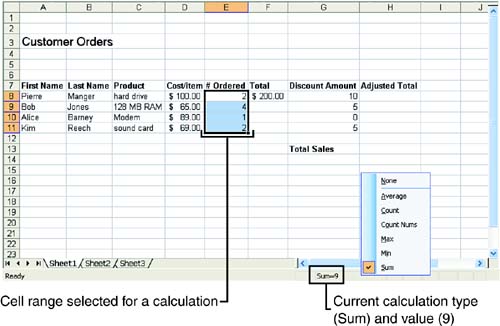Using the Status Bar AutoCalculate Feature
| Using a feature that Excel calls, you can view the sum of a column of cells simply by selecting the cells and looking at the status bar. The values in the selected cells are added. You can also right-click the AutoCalculate area of the status bar and choose different formulas, such as average, minimum, maximum, and count. This feature is useful if you want to quickly check the total for a group of cells or compute the average. It also allows you to "try out" an Excel function (discussed in Lesson 5) before actually entering it into a cell . You can also view the average, minimum, maximum, and count of a range of cells. To display something other than the sum, highlight the group of cells you want the operation performed on, right-click the status bar, and select the option you want from the shortcut menu that appears (see Figure 3.3). Figure 3.3. You can view the results of different built-in formulas in the status bar.
|
EAN: N/A
Pages: 660
- Linking the IT Balanced Scorecard to the Business Objectives at a Major Canadian Financial Group
- A View on Knowledge Management: Utilizing a Balanced Scorecard Methodology for Analyzing Knowledge Metrics
- Governance in IT Outsourcing Partnerships
- The Evolution of IT Governance at NB Power
- Governance Structures for IT in the Health Care Industry