26. Select a Screensaver
| < Day Day Up > |
| Screensavers were originally developed to protect computer screens (we're talking about those old amber and monochrome monitors) from having a static image burned onto the screen during long periods of screen inactivity. The monitors that we now use do not have the same burn-in problems, and most are energy-compliant devices that shut down after a period of inactivity. So screensavers are really mostly for fun and also provide you with the ability to lock your screen when you are away from your computer.
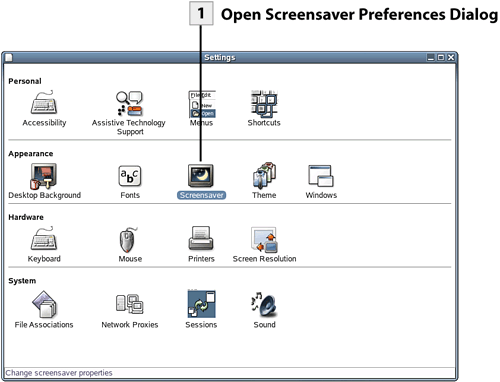 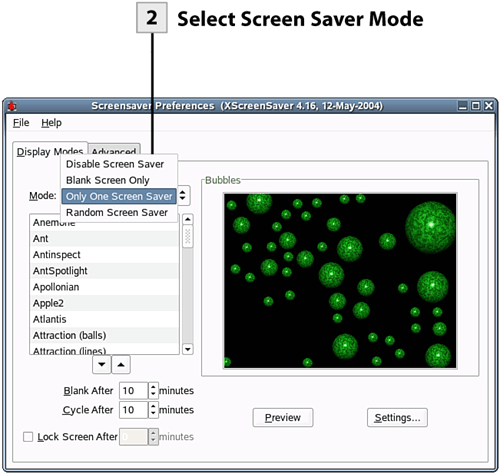 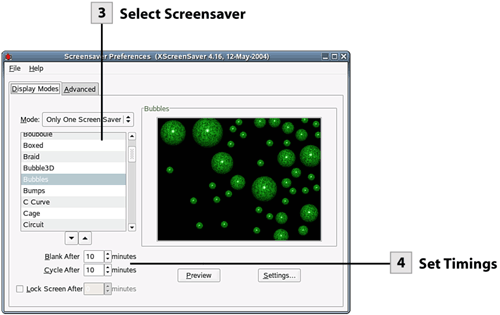 Tip To see a full-screen preview of a screensaver, select the screensaver in the list and then select Preview. Also, be advised that some of the screensavers available require a lot of computer resources to run. If you have a newer system with a lot of power, feel free to run any screensaver. On older systems, you may want to stick with some of the simpler screensaver choices.
Tip If you want to set Display Power Management for a compliant monitor (such as the timing for the monitor to use when it goes into standby), select the Advanced tab of the Screensaver Preferences dialog box. The Advanced tab also provides settings for image manipulation where you can set up a screensaver to use image files that you have stored in a folder. |
| < Day Day Up > |
EAN: 2147483647
Pages: 244
 BEFORE YOU BEGIN
BEFORE YOU BEGIN SEE ALSO
SEE ALSO