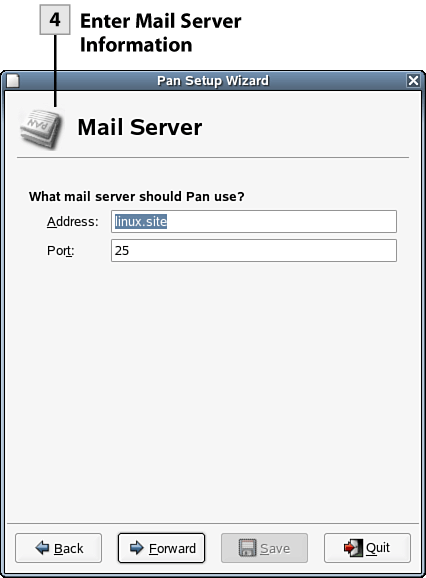| The default newsreader in NLD is the Pan Newsreader which provides a nice graphical interface for searching, browsing, and reading Usenet Newsgroups.  Before You Begin Before You Begin
85 About Internet Usenet Newsgroups |
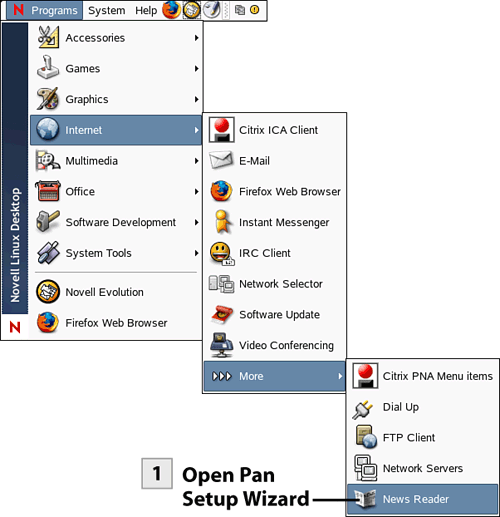 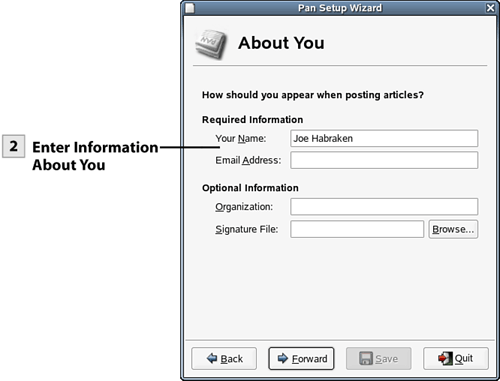 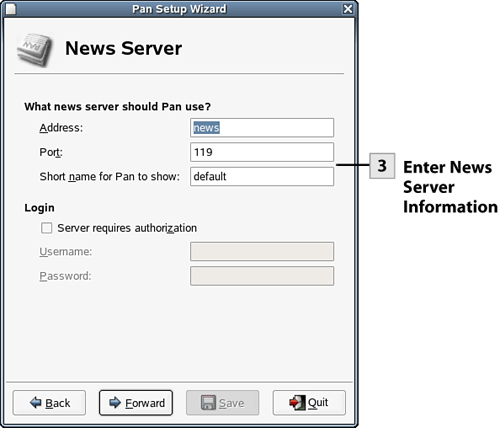 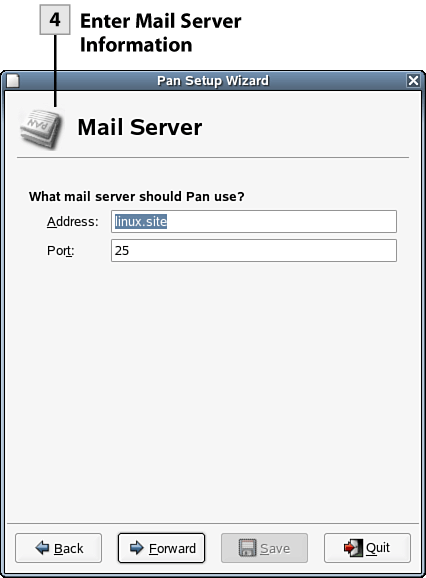 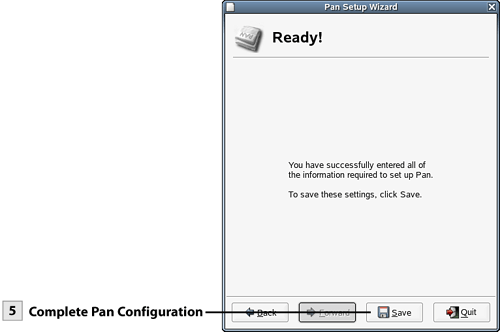
 Open Pan Setup Wizard Open Pan Setup Wizard
From the NLD desktop, select Programs, Internet, More, and then select News Reader. The Pan Setup Wizard opens. Select Forward to bypass the initial wizard screen.
 Enter Information About You Enter Information About You
On the next wizard screen enter information about you including your name and email address. This information appears when you post an item to a newsgroup. If you do not want your email address to appear with posts do not enter an email address. Select Forward to move to the next wizard screen.
 Enter News Server Information Enter News Server Information
On the next wizard screen enter the news server name. It will be in a format such as news-server.company.com. This is information that you must get from your network administrator or Internet service provider. If your server requires authorization (most do not) select the Server Requires Authorization check box and then enter the Username and Password. Select Forward to continue.
 Enter Mail Server Information Enter Mail Server Information
On the next wizard screen enter the email server information. This would be the SMTP server information that you use to configure your Evolution email account. Select Forward to continue.
 Complete Pan Configuration Complete Pan Configuration
The final wizard screen appears; select Save. The Pan News Reader window opens.
| 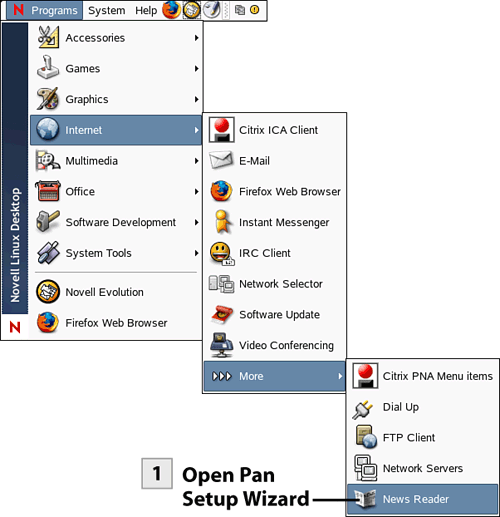
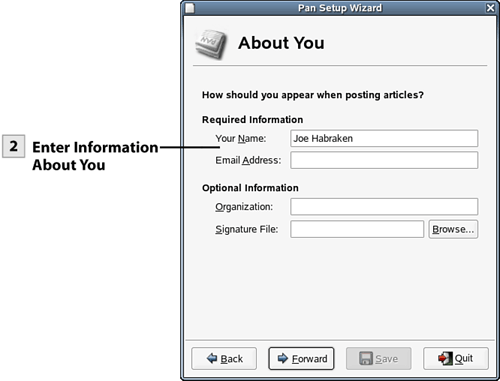
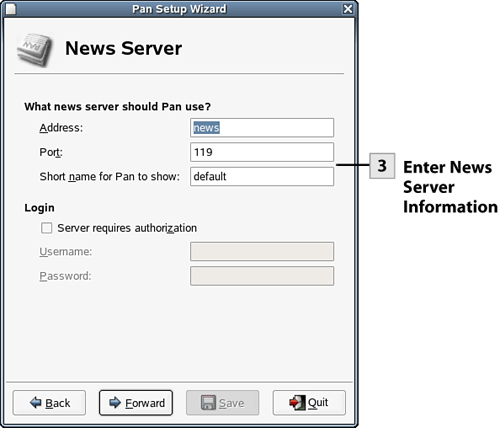
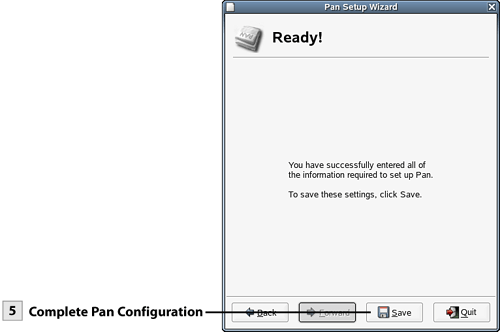
 Before You Begin
Before You Begin