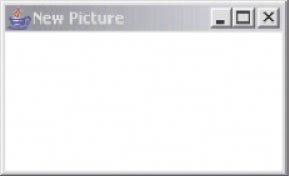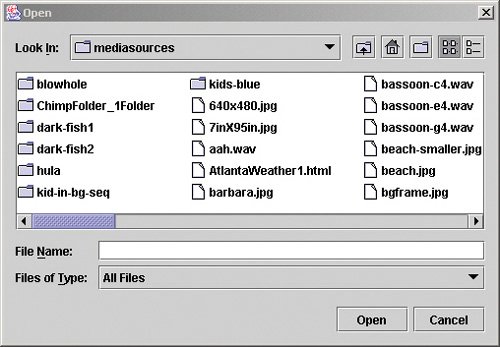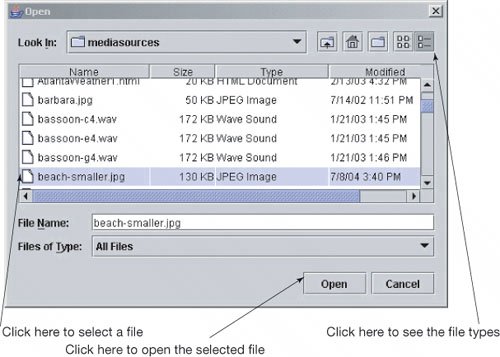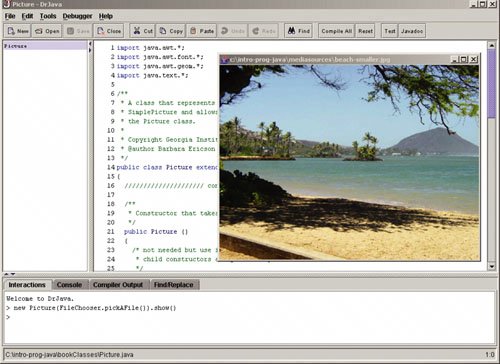Section 3.6. Working with Media
3.6. Working with MediaWhat if we want to create and manipulate media like pictures or sounds? Just as we created the World and Turtle classes to define what we mean by these to the computer we have created Picture and Sound classes. 3.6.1. Creating a Picture ObjectHow would you create a picture? The syntax for creating an object is new Class(parameterList) Try entering the following in the interactions pane. > System.out.println(new Picture()); Picture, filename null height 100 width 200 It looks like we created a Picture object with a height of 100 and a width of 200, but why don't we see it? New objects of the class Picture aren't shown automatically. You have to ask them to show themselves using the message show(). So let's ask the Picture object to show itself. Oops, we forgot to declare a variable to refer to the Picture object, so we don't have any way to access it. Let's try it again and this time declare a variable for it. The syntax for declaring a variable is type name; or type name = expression;. The type is the name of the class so we will use a type of Picture. What should the name be? Well the name should describe what the object is so let's use picture1. > Picture picture1 = new Picture(); > picture1.show(); Now we can see the created picture in Figure 3.11. Figure 3.11. Creating a Picture object using new Picture().
Why doesn't it have anything in it? When you create a Picture object using new Picture() the default width is 200 and the default height is 100 and the default is that all of the pixels in the picture are white. How can we create a picture from data in a file from a digital camera? We can use new Picture(String fileName) which takes an object of the String class which is the fully qualified file name of a file to read the picture information from. What is the fully qualified file name of a file? The full or complete name of a file is the path to the file as well as the base file name and extension. How can we get the full file name for a file? One way is to use another class we have created for you. The FileChooser class has a class method pickAFile() which will display a dialog window that will help you pick a file. > System.out.println(FileChooser.pickAFile());
You're probably already familiar with how to use a file chooser or file dialog as shown in Figure 3.12:
Figure 3.12. The File Chooser. |
|
Try the following in the interactions pane. Pick a file name that ends in ".jpg".
> String fileName = FileChooser.pickAFile(); > Picture pictureObj = new Picture(fileName); > pictureObj.show();
As you can see we can name the file that we get from FileChooser.pickAFile() by using (String fileName =). This says that the variable named fileName will be of type String (will refer to an object of the String class) and that the String object that it will refer to will be returned from FileChooser.pickAFile(). In a similar fashion we can create a variable named pictureObj that will refer to an object of the Picture class that we get from creating a new Picture object with the fileName using Picture pictureObj = new Picture(fileName). We can then ask that Picture object to show itself by sending it the show() message using pictureObj.show(). That's what we see in Figure 3.15.
Figure 3.15. Picking, making, and showing a picture, when naming the pieces. The picture shown is tammy.jpg. Tammy is computer science graduate student at Georgia Tech. (This item is displayed on page 65 in the print version)
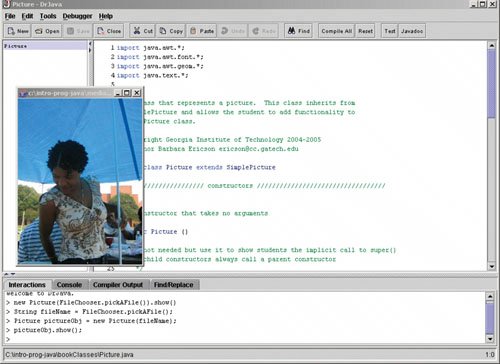
|
|
If you try pictureObj.show(), you'll notice that there is no output from this method. Methods in Java don't have to return a value, unlike real mathematical functions. A method may just do something (like display a picture).
3.6.4. Object References
When the type of a variable is int or double or boolean we call that a primitive variable. As you have seen when a primitive variable is declared space is reserved to represent that variable's value and the name is used to find the address of that reserved space. If the type is int then 32 bits of space (4 bytes) is reserved. If the type is double then 64 bits of space (8 bytes) is reserved.
When the type of a variable is the name of a class (like String) then this is called an object variable or object reference. Unlike primitive variables, object variables do not reserve space for the value of the variable. How could they? How much space do you need for an object? How about an object of the class String? How about an object of the class Picture? The amount of space you need for an object depends on the number and types of fields (data) each object of that class has.
Object variables (references) reserve space for a reference to an object of the given class. A reference allows the computer to determine the address of the actual object (it isn't just the address of the object). If the object variable is declared but not assigned to an object the reference is set to null which means that it doesn't refer to any object yet.
3.6.5. Playing a Sound
We can replicate this entire process with sounds.
We still use FileChooser.pickAFile() to find the file we want and get its file name.
We use new Sound(fileName) to make a Sound object using the passed fileName as the file to read the sound information from.
We will use play() to play the sound. The method play() is an object method (invoked on a Sound object). It plays the sound one time. It doesn't return anything.
Here are the same steps we saw previously with pictures:
> System.out.println(FileChooser.pickAFile()); C:\intro-prog-java\mediasources\croak.wav > System.out.println(new Sound(FileChooser.pickAFile())); Sound file: croak.wav length: 17616 > new Sound(FileChooser.pickAFile()).play();
The FileChooser.pickAFile(); allows you to pick a file with a file chooser and the System.out.println that is around this displays the full file name that was picked. The code System.out.println(new Sound(FileChooser.pickA-File())); also allows you to pick a file, then it creates a sound object from the full file name, and finally it displays information about the sound object: the file name, and the length of the sound. We'll explain what the length of the sound means in Chapter 8. The code new Sound(FileChooser.pickAFile()).play(); has you pick a file name, creates the sound object using that file name, and tells that sound object to play.
Please do try this on your own, using WAV files that you have on your own computer, that you make yourself, or that came on your CD. (We talk more about where to get the media and how to create it in future chapters.)
3.6.6. Naming Your Media (and other Values)
The code new Sound(FileChooser.pickAFile()).play() looks awfully complicated and long to type. You may be wondering if there are ways to simplify it. We can actually do it just the way that mathematicians have for centuries: We name the pieces! The results from methods (functions) can be named, and these names can be used as the inputs to other methods.
> String fileName = FileChooser.pickAFile(); > Sound soundObj = new Sound(fileName); > soundObj.play();
3.6.7. Naming the Result of a Method
We can assign names to the results of methods (functions). If we name the result from FileChooser.pickAFile(), each time we print the name, we get the same result. We don't have to rerun FileChooser.pickAFile(). Naming code in order to re-execute it is what we're doing when we define methods (functions), which comes up in Section 3.5.
> String fileName = FileChooser.pickAFile(); > System.out.println(fileName); C:\intro-prog-java\mediasources\beach-smaller.jpg > System.out.println(fileName); C:\intro-prog-java\mediasources\beach-smaller.jpg
Notice that we named the String returned from FileChooser.pickAFile. We can use that name many times and each time it will have the same value (until we change it).
In the below example, we declare variables (assign names) for the file name (a String object) and the Picture object.
> String myFileName = FileChooser.pickAFile(); > System.out.println(myFileName); C:\intro-prog-java\mediasources\katie.jpg > Picture myPicture = new Picture(myFileName); > System.out.println(myPicture); Picture, filename C:\intro-prog-java\mediasources\katie.jpg height 360 width 381
Notice that the algebraic notions of substitution and evaluation work here as well. Executing the code:
Picture myPicture = new Picture(myFileName);
causes the exact same picture to be created as if we had executed: Picture myPicture = new Picture(FileChooser.pickAFile());,[1] because we set myFileName to be equal to the result of FileChooser.pickAFile(). The values get substituted for the names when the expression is evaluated. The code new Picture(myFileName) is an expression which, at evaluation time, gets expanded into:
[1] Assuming, of course, that you picked the same file.
new Picture ("C:\intro-prog-java\mediasources\katie.jpg")because C:\intro-prog-java\mediasources\katie.jpg is the name of the file that was picked when FileChooser.pickAFile() was evaluated and the returned value was named myFileName.
We can also replace the method method invocations ("function calls") with the value returned. FileChooser.pickAFile() returns a String objecta bunch of characters enclosed inside of double quotes. We can make the last example work like this, too.
|
> String myFileName = "C:/intro-prog-java/mediasources/katie.jpg"; > System.out.println(myFileName); C:/intro-prog-java/mediasources/katie.jpg > Picture myPicture = new Picture(myFileName); > System.out.println(myPicture); Picture, filename C:/intro-prog-java/mediasources/katie.jpg height 360 width 381
Or even substitute for the name.
> Picture aPicture = new Picture("C:/intro-prog-java/mediasources/katie.jpg"); > System.out.println(aPicture); Picture, filename C:/intro-prog-java/mediasources/katie.jpg height 360 width 381
|
We call statements to the computer that are telling it to do things commands. System.out.println(aPicture); is a command. So is String myFileName = FileChooser.pickAFile();, and aPicture.show(;). These are more than expressions: They're telling the computer to do something.
EAN: N/A
Pages: 191