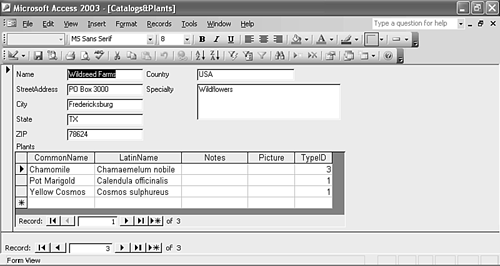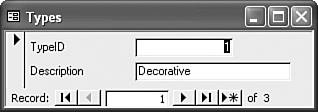Identifying Possible Forms
| You should have a good idea of the tables you'll be creating after you actually start building your application. The next step in designing a database is to consider other objects you might need to work with your data. A good place to start is with the forms you'll need to maintain and view that data. This early in the process, you can probably depend on needing a data entry form or two. This is a good time to pull out all those paper forms you gathered during the discovery process and determine how efficient they were. You might want to continue to work with the original form design translated from paper to computer screen. Or, you might want to consider a more efficient or productive design. Just because you've recorded information one way for a while, doesn't mean you can't improve on it. Remember, you're just sketching with paper and pencil right now. Don't attempt to create these forms in Access just yet. After you have tables, you can use the wizards to create your prototype forms. (Read Chapter 8, "Creating and Using Data Entry Forms," to learn more about using wizards to create forms.) Now, let's turn to our gardening design and see which types of forms we might need. You should be able to add new catalogs and new plants, and you might even need to update the types list. You might benefit from a form that displays fields from more than one form. In fact, you might want to use a subform , which is simply one form in another. For instance, wouldn't it be convenient to view catalog information and view the seeds you've purchased from each catalog? Or, you could view the catalog information and enter new seed information for plants you haven't yet listed. You could do quite a lot with a form such as the one shown in Figure 4.6. Of course, we're cheating a bit here and using Access to design our sample forms. Until you're familiar with the tools in Access, you can use pencil and paper for this step instead. Figure 4.6. You can base forms on more than one table. Besides the previous form, you'll probably need a simple data entry form to update the types table, such as the form shown in Figure 4.7. Figure 4.7. Use a form to update the types table. For more information on forms, read Chapter 8; to learn about subforms, read Chapter 13, "Customizing Forms." Caution
|
EAN: 2147483647
Pages: 124