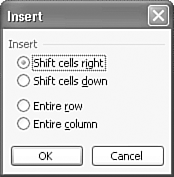Inserting Cells
Inserting CellsAs you enter data into a worksheet, you might skip an entry and end up typing all subsequent entries in the wrong cells. Fortunately, Excel enables you to insert blank cells right in the middle of a data area. Excel then shifts adjacent cells right or down to accommodate the new cells. To insert cells, here's what you do:
|
EAN: 2147483647
Pages: 189