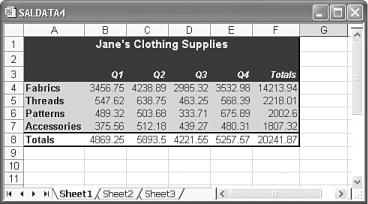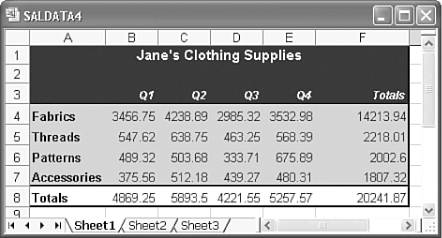Examining Columns, Rows, and Cells
Examining Columns , Rows, and CellsAs mentioned earlier, a worksheet consists of 256 vertical columns and 65,536 horizontal rows that intersect to form 16,777,216 cells. As such, a worksheet is little more than a huge table, a grid that keeps entries aligned vertically and horizontally on a page. If you have ever worked with tables in a word processing program, you know that they can be powerful tools in helping you align text on a page. This is one of the primary features of worksheets, as well. The gridlines in Excel worksheets are displayed primarily for your benefit, so you can see the cell boundaries as you work. When you print your worksheet, the gridlines do not appear on the printout. However, Excel does enable you to format the worksheet to insert horizontal lines between rows, vertical lines between columns, boxes around individual cells or groups of cells, and to add shading to the cells. This formatting helps you and anyone else who looks at the worksheet to follow a row or column of entries more easily. Figure 1.5 shows a sample worksheet with shading and borders. Figure 1.5. You can add borders and shading to make your worksheet more attractive and easy to follow. When you start typing entries into cells, you will quickly realize that the cells are too small for some of the entries. Sometimes an entry may extend beyond a cell's borders into a neighboring cell, or, if the neighboring cell is occupied, the entry might appear truncated ”part of the entry is not shown. Fortunately, Excel enables you to change the column widths and row heights to accommodate even the longest entries, as shown in Figure 1.6. (The maximum width of a column is 255 characters, but a cell can hold a maximum of 32,767 characters !) Figure 1.6. Excel can modify cell sizes to give your entries more room. Note
|
EAN: 2147483647
Pages: 189