Configuring the WebAccess Agent Subcomponents
| As already explained, there are three main components of WebAccess: the Agent, the Document Viewer, and the Application. To be technically correct, the WebAccess Application refers to several subcomponents that work together to make up the WebAccess Application. One of these components is referred to sometimes as the servlet component, and the others are referred to as the service provider components. These two sets of components work together in regard to the WebAccess Application. You might have noticed that there was an option called the WebPublisher Application. Think of the WebPublisher Application as a mirror piece to the WebAccess Application with minor differences. They both perform the same functions, and they both talk to the same WebAccess Agent(s). The WebPublisher Application is used strictly for GroupWise Document Management access through a web interface. It does not retrieve users' mail, appointments, tasks, and so on. Before discussing the next few components of the WebAccess gateway, let's take a look at what these additional objects are actually called:
These six objects exist exclusively in the eDirectory tree and can therefore not be found in the GroupWise view. These objects are located in the context specified during the install of the WebAccess Application or WebPublisher Application. (Remember that this context might be under the GroupWise eDirectory domain object. They are not necessarily associated with a domain and do not exist in the WPDOMAIN.DB databases.) These objects are used to configure and administer the GroupWise Application pieces of WebAccess. Because GroupWise 7 offers many more features in WebAccess than previous versions, these objects are used as a better way to manage these functions. Also, because GroupWise WebAccess allows you to service multiple WebAccess Agents from a single WebAccess Application install, there has to be a way to manage just the WebAccess Application pieces of the picture. Having said that, the following discussion of the GroupWise WebAccess objects will help you understand how these all relate to the big picture of WebAccess. GroupWise WebAccess ObjectThe GroupWise WebAccess object is the main component of the WebAccess Application. You can think of this object as being the WebAccess Application object that loads as a servlet on the web server. Through this object, you configure many of the settings that will affect the user's connection to WebAccess. This is the object that allows you to configure how a user interacts with the WebAccess gateway. Feel free to pull up the properties of your own GroupWise WebAccess object in your eDirectory tree and follow along. To find the GroupWise WebAccess object, go into your eDirectory tree and highlight the GroupWise domain that you installed GroupWise WebAccess to. Figure 11.15 shows the location of the GroupWise WebAccess object in the wwwidgets system. The GroupWise WebAccess subcomponents discussed in this section are not available from the GroupWise view in ConsoleOne. Figure 11.15. Locating the WebAccess Application objects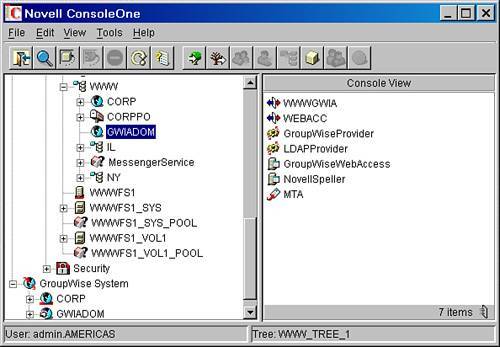 When you edit the GroupWise WebAccess object, you can configure the following options. Application/Environment Property PageFrom the Application/Environment property page it is possible to define some of the basic environment settings for the WebAccess Application object. These are the settings beneath this page are:
Together, these three settings allow you to configure the paths employed by the WebAccess Application object. Application/Log Settings Property PageThe Application/Log Settings property page is where you can configure the log settings for the WebAccess Application. Rarely will you need to access the Application's log files. It's the WebAccess Agent's log files that are generally of interest. Application/Services Property PageThe Application/Services property page is where you can define which services are available through the WebAccess Application by listing what are called GroupWise providers. These providers are discussed in just a bit. For now, think of this tab as providing the ability to configure whether the WebAccess Application can access either a WebAccess Agent or an LDAP server. The reason for the LDAP server portion is that, from the WebAccess address book, you can query other LDAP servers to look up names and addresses in their directories. Without the LDAP provider defined as an active service on the GroupWise WebAccess object, LDAP lookups from the WebAccess client address book would fail. Similarly, if you did not have the GroupWise provider listed here as an active service, the application could not physically talk to a GroupWise agent. Note You cannot have multiple instances of the same provider listed here. If you choose to edit a listed provider, it takes you to the properties of that particular provider, which you will read about shortly. Deleting a listed provider does not actually delete the provider from the system, but simply deletes it from the GroupWise WebAccess object so that this service is not active from the GroupWise WebAccess object's point of view. Application/Templates Property PageThe Application/Templates property page is where you can define the type of interface users see when accessing WebAccess. It might be helpful for you to understand what templates are first. Figure 11.16 shows the Application/Templates Property Page. Figure 11.16. The Application/Templates property page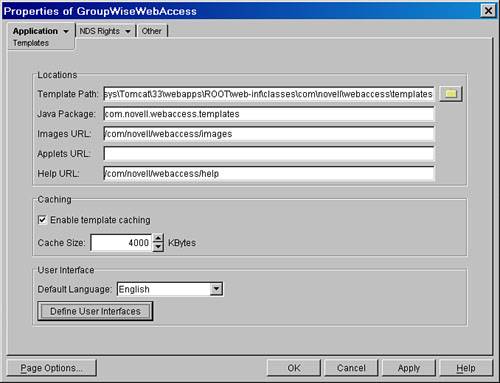 You can think of templates as being containers that hold or display the data retrieved from a user's mailbox located at the post office. Templates are associated with the type of browser or device being used to access WebAccess. For example, if you were to access your GroupWise mailbox from a standard PC-based web browser such as Internet Explorer or Netscape, you would be using the standard HTML templates to view the contents of your mailbox. If you were to access your mailbox from a Pocket PC device running a browser, you would probably want to use a different set of templates, called simple HTML templates. Or if you were to access your mailbox from a wireless cellular phone, you would need to view your mail by using a different set of templates called WML (wireless markup language) templates. Templates are explained much more in Chapter 24, "Configuring GroupWise Wireless." Just remember that templates are the key to how flexible the GroupWise WebAccess system is as far as supporting and displaying the contents of a user's mailbox across many types of devices. For now, this chapter discusses some of the basic configuration options available for the WebAccess Application:
Tip Under this help directory, there is a subdirectory that represents the language that the user is using. For example, if the language is English, you will see an EN directory under the HELP directory, which would contain the INDEX.HTM. You could then create your own help files, if desired.
Application/Security Property PageSome of the basic configuration options available beneath the Application/Security property page are discussed here:
Warning AOL users usually have difficulties using GroupWise WebAccess if you enabled Use Client IP in Securing Sessions. The AOL client relies heavily on proxy servers, so a user's session with the WebAccess Application can change often as the proxy server's IP address changes. Application/Settings Property PageThe Application/Settings property page, shown in Figure 11.17, is where you enable or disable options that users will see from the WebAccess client. If you disable an option, that particular option's interface will be missing for all WebAccess users accessing this particular WebAccess Application. Figure 11.17. The Application/Settings property page, where options such as the LDAP directory search has been disabled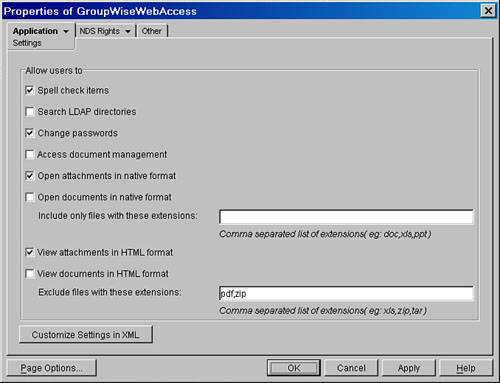 The available settings on this page are listed here:
NovellSpeller ObjectThe NovellSpeller object basically represents the GroupWise speller servlet object. It is created when you install the WebAccess Application object. The speller servlet object automatically starts when the web server loads the WebAccess Application. Application/Log Settings Property PageFrom the Application/Log Settings property page, you can configure the log settings for the speller. Rarely will you need to look at the speller's log files. Application/Environment Property PageThe settings here are really the only thing you can configure on the speller object, other than the logging. The settings available are listed here:
Those are all the settings available for the speller object. Most customers will not need to make any changes to the speller object. GroupWiseProvider ObjectThe GroupWiseProvider object works in conjunction with the GroupWise WebAccess object or the WebAccess Application. Think of it as the actual transport provider that is responsible for carrying the data between the WebAccess Agent and the WebAccess Application. This might sound a bit confusing because the entire chapter notes that the GroupWise WebAccess Application talks directly to the WebAccess Agent. Basically it does, but for administration purposes and future support for additional features in WebAccess, it has been broken into providers. A user's web browser talks to a servlet running on the web server. This servlet functions as the default WebAccess Application. The Application then looks up which providers it has access to and hands the request over to the appropriate provider. This all happens on the same server. There is not an actual separate program that acts as the provider; it is all bundled into the WebAccess Application, but it acts as a separate, configurable subprocess of the WebAccess Application. The provider then communicates directly to the agent. If you think of it this way, it will be much easier to understand how the provider objects relate to the WebAccess Application or servlets. Configuring the GroupWiseProvider object is really quite simple and straightforward. The following properties of the GroupWiseProvider object can be configured:
Note A busy search is a feature that allows you to check when other GroupWise users are available so that you can schedule an appointment with them through the GroupWise calendar.
The GroupWiseProvider object is most useful when used for the fault-tolerance capabilities of WebAccess. LDAPProvider ObjectThe LDAPProvider object basically serves the same function as the GroupWiseProvider object; the WebAccess Application sends requests for LDAP lookups to it, and then the LDAP provider looks up and hands the results back to the GroupWise WebAccess object. The LDAPProvider object does not communicate with the WebAccess Agent like the GroupWiseProvider object does. Instead, it queries whatever LDAP servers have been configured for lookups directly. Following is an explanation of the settings you can configure on the LDAPProvider object:
|
EAN: 2147483647
Pages: 320
- Step 1.1 Install OpenSSH to Replace the Remote Access Protocols with Encrypted Versions
- Step 4.6 How to use PuTTY Passphrase Agents
- Step 4.7 Using Public Key Authentication for Automated File Transfers
- Step 5.2 Troubleshooting Common OpenSSH Errors/Problems
- Step 6.2 Using Port Forwarding Within PuTTY to Read Your E-mail Securely