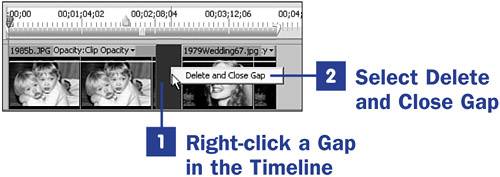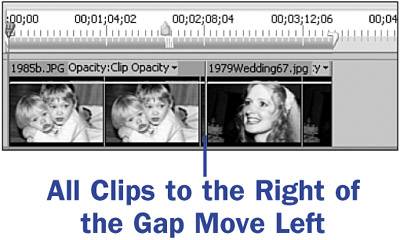Section 35. Delete and Close Gaps in the Timeline
35. Delete and Close Gaps in the Timeline
33 Add or Move a Clip on the Timeline
36 Split a Clip If you encounter unwanted gaps in your Timeline, there is a quick fix to help you remove them.
|
Adobe Premiere Elements 2 in a Snap
ISBN: 0672328534
EAN: 2147483647
EAN: 2147483647
Year: 2003
Pages: 199
Pages: 199
Authors: Steve Grisetti, Chuck Engels
- Challenging the Unpredictable: Changeable Order Management Systems
- ERP System Acquisition: A Process Model and Results From an Austrian Survey
- The Effects of an Enterprise Resource Planning System (ERP) Implementation on Job Characteristics – A Study using the Hackman and Oldham Job Characteristics Model
- Data Mining for Business Process Reengineering
- Development of Interactive Web Sites to Enhance Police/Community Relations
 BEFORE YOU BEGIN
BEFORE YOU BEGIN SEE ALSO
SEE ALSO