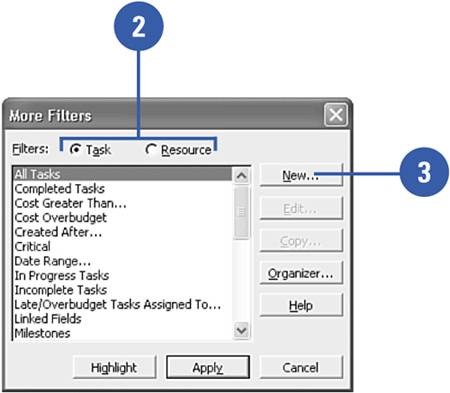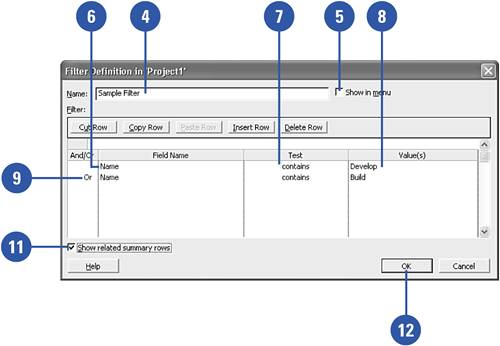Creating Filters
|
Show Me Microsoft Office Project 2003
ISBN: 0789730693
EAN: 2147483647
EAN: 2147483647
Year: 2003
Pages: 204
Pages: 204
Authors: Brian Kennemer
- Challenging the Unpredictable: Changeable Order Management Systems
- The Second Wave ERP Market: An Australian Viewpoint
- Enterprise Application Integration: New Solutions for a Solved Problem or a Challenging Research Field?
- The Effects of an Enterprise Resource Planning System (ERP) Implementation on Job Characteristics – A Study using the Hackman and Oldham Job Characteristics Model
- Development of Interactive Web Sites to Enhance Police/Community Relations