Creating a Project
| Before you can do any serious work in the IDE, you need to set up a project. The project essentially sets up a context for you to write, compile, test, and debug your application. This context includes the classpath; folders for your sources and tests; and a build script with targets for compiling the application, running tests, and building JAR files (or other types of distributable archive files). You can choose among a variety of project template categories, which are grouped according to the technology you are basing your application on (for example, general Java, Java EE web tier, Java EE enterprise tier, and Java ME). Within the template categories, there are templates for new applications and for setting up an IDE project for existing applications you are working on. The New Project wizard provides a description for each template. The With Existing Sources templates in each category enable you to set up standard IDE projects around applications that you have been developing in a different environment. The With Existing Ant Script templates in each category, unlike the With Existing Sources templates and other standard project templates, enable you to set up a project based entirely on any existing Ant script. This approach requires some manual configuration to get some IDE features (such as debugging) to work with the Ant script, but the payoff is that you can get the IDE to work with any project structure, even if it does not adhere to the conventions of a standard IDE project. See Chapter 16 for information on creating a project with a With Existing Ant Script template. To set up a project:
Figure 2-1. New Project wizard, Web Application template, Name and Location page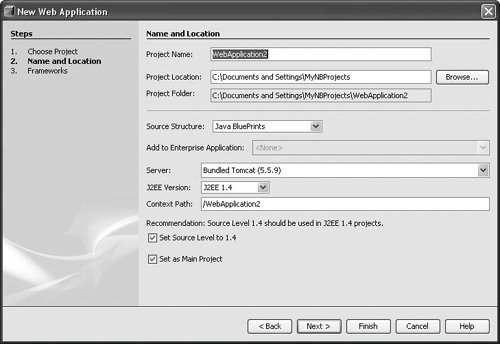 When you create a project, typically, the IDE does the following things for you:
You can find more information on setting up standard projects in Chapter 3. You can find more information on setting up free-form projects (those using the With Existing Ant Script template) in Chapter 16.
|
EAN: N/A
Pages: 279