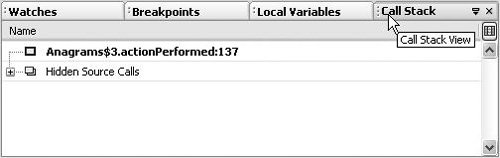Viewing Multiple Debugger Windows Simultaneously
| By default, the debugger's windows appear in a tabbed area in the lower-right corner of the IDE in which only one of the tabs is viewable at a time. If you want to view multiple debugger windows simultaneously, you can use drag-and-drop to split a tab into its own window or to move the tab into a different window (such as the window occupied by the Debugger Console). You can also drag the splitter between windows to change the size of each window. To create a separate window area for a debugger tab, drag the window's tab to one side of the current window until a red outline for the location of the new window appears. Then release the mouse button. See Figures 7-9, 7-10, and 7-11 for snapshots of the process. Figure 7-9. Call Stack window before moving it by dragging its tab to the left and dropping it in the lower left corner of the screen Figure 7-10. Call Stack window and the outlined area to the left where it is to be dropped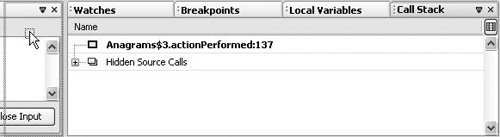 Figure 7-11. Call Stack after it has been moved to the new window area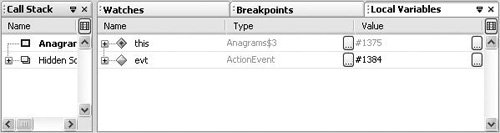 |
NetBeans IDE Field Guide(c) Developing Desktop, Web, Enterprise, and Mobile Applications
ISBN: N/A
EAN: N/A
EAN: N/A
Year: 2004
Pages: 279
Pages: 279
- Structures, Processes and Relational Mechanisms for IT Governance
- Integration Strategies and Tactics for Information Technology Governance
- An Emerging Strategy for E-Business IT Governance
- Measuring and Managing E-Business Initiatives Through the Balanced Scorecard
- Governing Information Technology Through COBIT