Navigating the SMS Administrator Console
|
| < Day Day Up > |
|
The SMS 2003 Administrator Console is actually a snap-in to the Microsoft Management Console (MMC). As you’re probably aware, MMC is a productivity utility that enables you to customize management tools for your environment. The idea is to have all your management tools accessible through a single interface or to display only those tools that apply to a specific user or group of users. So you can add in the snap-ins you need or display only the functionality of the snap-in you require. SMS 2003 third-party utilities will largely be available as snap-ins to the SMS Administrator Console.
| Note | If you’re using different versions of SMS in the same hierarchy, it’s recommended that you use the SMS 2003 Administrator Console to maintain both SMS 2003 and SMS 2.0 sites. The SMS 2.0 Administrator Console can’t view SMS 2003 sites. The SMS 2003 Administrator Console checks the SMS version to determine which features and properties should be displayed for each site. |
The SMS Administrator Console, like any MMC, can be run in author mode. To run the SMS Administrator Console in author mode, open a command prompt, switch to the \SMS\Bin\I386\ folder, and execute the command: sms.msc /a. Author mode lets you customize the look of the console. For example, SQL Server 2000 also uses the MMC to run the SQL Server 2000 Enterprise Manager. To simplify your administrative tasks, you might decide to add the SQL Server 2000 Enterprise Manager to the SMS Administrator MMC. Alternately, you might prefer to create taskpads in a custom MMC for specific SMS administration functions that you plan to delegate to a specific group of users—for example, the Helpdesk group initiating a Remote Tools session for the clients they support. We’ll spend more time on the subject of customizing and securing the SMS Administrator Console in Chapter 17. The purpose of this section is to familiarize you with the SMS Administrator Console and how to navigate it.
The SMS Administrator Console is installed to run with author mode turned off by default. You launch it from the Systems Management Server program group or by choosing Start, Run, and then entering d:\SMS\bin\i386\sms.msc, where d represents the drive on which SMS was installed.
As shown in Figure 2.31, the SMS Administrator Console looks much like a Windows Explorer window. Objects that the SMS administrator can access and manage are displayed in the left pane, which is also called the console tree. As you select each object in the left pane, the contents of that object are displayed in the right pane, also called the details pane. These contents generally consist of additional objects that can be accessed and maintained.
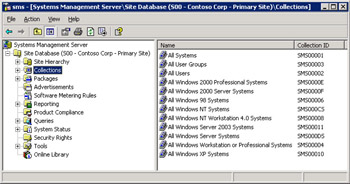
Figure 2.31: The default SMS Administrator Console, displaying all top-level objects that the SMS administrator can access.
Notice that highlighting the Collections object in the left pane displays the 12 default collections that SMS 2003 created during setup in the right pane. Refer back to Table 1-2 for descriptions of each top-level object.
You navigate through the objects as you would navigate through a Windows Explorer pane—the same shortcuts apply. For example, click a plus sign or a minus sign to expand or collapse an object or a folder. Double-click the object or folder name to expand or collapse it. Press the Tab key to move between panes or to move from entry to entry in a dialog box.
The SMS Administrator Console has two key menu options: Action and View. Highlighting an object and choosing the Action menu will display the Action menu options for that object. These options might include opening the item (same as double-clicking it), refreshing the object (updating its contents or properties), deleting the object, or performing some additional task, such as displaying messages or launching a tool. Most objects have Properties windows in which you can view and change an object’s attributes. Right-clicking an object also displays the object’s Action menu.
The View menu lets you customize how the console appears. For example, you can show or hide the description bar, status bar, or console tree, and you can decide which toolbars to display, including menus or toolbars from other snap-ins.
In addition to the two menus, the SMS Administrator Console provides nine toolbar buttons, shown in Figure 2.31. The blue left and right arrows are jump buttons that switch you backward and forward through the last console tree selections you made. The yellow folder with the up arrow lets you navigate up one object or folder level from where your cursor is currently placed. The list with an left arrow next to it toggles the console tree (left pane) on and off for easier reading of the details pane. The hand holding a piece of paper displays the properties of a highlighted object. The print icon prints the current details pane. The white paper with revolving green arrows is the Refresh button. Because the SMS Administrator Console isn’t dynamically updated, remember to refresh your screen to view new and updated data. You can also refresh any object by highlighting it and pressing F5 on the keyboard or by right-clicking the object and then choosing Refresh. The Export List button (list with the right arrow) allows for exporting of the selected objects details pane list. Of course, there’s also the Help button—the one with the yellow question mark. This button invokes SMS help for whichever object you have highlighted.
This seems like an ideal opportunity to put in a plug for SMS 2003’s help engine. Compared to other help products you might have used (even from Microsoft), this one is really quite good. Combined with the Online Library (and, of course, this book), you’ll have the resources you need to answer the majority of your questions about SMS. Get yourself the Software Development Kit (SDK) through the Microsoft Developer Network (MSDN) program and you’ll be on your way to becoming an SMS guru. For more information on the MSDN program, please check the following Web site: http://msdn.microsoft.com.
That’s all there is to it. Navigating the SMS Administrator Console is actually quite easy once you get used to it. The hardest part might be finding out where to look for various SMS component settings, especially if you’re new to SMS. Give yourself a little extra time to become comfortable with the new MMC and be sure to check out how to customize and secure your console in Chapter 17.
|
| < Day Day Up > |
|
EAN: 2147483647
Pages: 178