Removing a Primary Site
|
| < Day Day Up > |
|
At some point you might need to remove an SMS 2003 site server for one reason or another. Perhaps you’re moving your site server to another computer, or perhaps you need to remove a component. The removal process consists of three main parts: removing the site server client software, removing the SMS site server components, and cleaning up the server. This last task generally consists of removing any leftover SMS accounts, folders and files, and registry keys.
| Caution | This section merely outlines the steps necessary to uninstall a primary site. It doesn’t address the implications of doing so if the site currently has clients reporting to it or if it’s part of an existing site hierarchy. Refer to Chapter 4 for a more thorough discussion of these implications in different scenarios. |
Removing the SMS Site Server Client Software
When SMS 2003 installs your SMS site server, it doesn’t automatically install the SMS client software on it. However, if you chose to install the SMS client components on the SMS site server yourself, then the first step in uninstalling your primary site is to remove the client piece. You may have installed either the Advanced Client or the Standard Client software on your site server. The steps to remove each client are different. Let’s start with the Standard Client. To remove the Standard Client software from the site server, follow these steps:
-
Start the Windows Registry Editor (Regedt32.exe or Regedit.exe).
Caution Modifying the Windows registry without due caution is like signing your server’s death warrant. Be careful!
-
Find and highlight the following key: HKEY_LOCAL_MACHINE\ Software\Microsoft\SMS\Client\Configuration\Client Properties.
-
Choose Edit from the Registry Editor menu, and then choose Add Value to open the Add Value dialog box. Enter SMS Client Deinstall as the Value Name, select REG_SZ as the Data Type, and click OK to open the String Editor dialog box.
-
In the String Editor dialog box, enter True and then click OK.
-
Close the Windows Registry Editor.
-
Start the Services console from the Administrative Tools program group and find and highlight the SMS Client Service entry.
-
Right-click SMS Client Service and choose Restart. Restarting the SMS client service causes it to reread the registry and find the deinstall value you entered. This initiates the deinstall process. Once the service starts, close the Services console.
Only a user with administrative credentials on the computer can remove the Advanced Client software. Remove the Advanced Client software by using the Ccmclean.exe tool. This tool is available for download on the Microsoft Web site at http://www.microsoft.com/smserver/downloads.
If you monitor processes through Windows Task Manager, you’ll notice that the deinstall process has begun. This might take several minutes to complete— when the SMS client service (Standard Client) or the SMS Agent Host service (Advanced Client) is no longer running, the deinstall process will be complete. You can see whether this service has completed deinstallation by checking the Control Panel for the absence of the Systems Management icon or checking the Task Manager for the absence of the process file Clisvcl.exe (Standard Client) or Ccmexec.exe (Advanced Client). You can then proceed to clean up any residual client files as outlined in Chapter 8, “Client Installation Methods.”
You can actually use these same processes to remove the SMS client software from any Windows computer. Once the client components have been removed from the site server, you can proceed to the next task at hand—removing the site server components.
Removing the Primary Site Software
To remove a primary site, follow these steps:
-
Initiate SMS 2003’s uninstall process by executing SMS 2003 Setup.exe from the SMS 2003 CD or by running the SMS Setup from the Systems Management Server program group on the site server.
-
From the Setup Options page, shown in Figure 2.29, select Remove SMS.
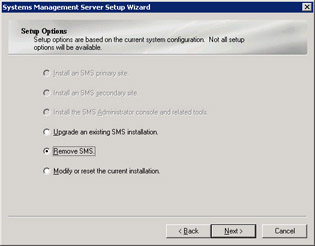
Figure 2.29: The SMS Setup Options page. -
Click Next to display the SMS Database Deinstallation Options page, as shown in Figure 2.30. Here you’re given the opportunity to delete the SMS database as part of the removal process. Clear the check box if your intent is to reinstall the site server and point it to the existing database.
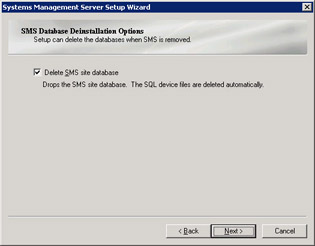
Figure 2.30: The SMS Database Deinstallation Options page. -
Click Next and then click Finish to complete the removal process.
The SMS 2003 removal process will uninstall SMS services and components, remove the SMS Administrator Console, and remove the Systems Management Server program group. However, it will not completely remove all vestiges of SMS 2003 from your server. You’ll need to attend to three areas of cleanup: removing folders and files, removing Windows registry keys, and removing SMS accounts and groups. We’ll look at how to perform this cleanup next.
Removing Folders and Files
Use Windows Explorer to search for the drive on which SMS 2003 was installed. If you still see the SMS folder, delete it and all its subdirectories. Remember that any non-SMS files or folders in the SMS folder will be removed also. To avoid the removal of non-SMS data, be sure that SMS is installed in a folder that doesn’t hold any other data, preferably off the root directory. You might also find the following folders on this drive: CAP_sitecode, if the site server was assigned the CAP site system role, and one or more SMSPkgx$ directories (x represents the drive letter) if the site system was assigned the distribution point site system role. All SMS-related folders should have been removed when you ran the Remove SMS option in Setup. Nevertheless, be sure to confirm that they’re gone.
You can choose to install SMS client software on the site server. The Standard Client component files are stored in a subfolder named MS created in the operating system folder, %Systemroot%\MS. The Advanced Client component files are generally stored in a subfolder named CCM created in the System32 subfolder in the operating system folder, %Systemroot%\System32\CCM. However, if the site server is also the management point, the CCM folder might be created in the same folder as the management point files. The client removal process should have already cleaned out these subfolders, but it’s good practice to check for their existence and remove them if necessary.
Under %Systemdrive%\System32, delete all SMSSetup.* files, smsmsgs, and smsexec_PROCHIST.DAT. In %Systemroot%, delete SMSCFG.ini (only present if SMS 2003 client components are not installed on the computer).
Under C:\Documents and Settings, delete all profiles with an SMS prefix. Also, remove the SMSPKG folder on the SMS installation drive if one exists. After these folders and files have been deleted, you must then turn your attention to the registry. SMS does add several entries to the registry. However, the uninstall process doesn’t completely remove them. The next section discusses how to clean up the registry.
Removing SMS Windows Registry Keys
Using the Windows Registry Editor (with all due caution, of course), find the HKEY_LOCAL_MACHINE\Software\Microsoft key. Within this key, remove the NAL and SMS subkeys if they exist. Then find the HKEY_LOCAL_ MACHINE\ System\CurrentControlSet\Services key and be sure to delete any service keys beginning with SMS, if any exist.
Now that we have cleaned up the leftover folders, files, and registry keys, we have one final task left to perform. SMS uses many accounts and groups to perform different tasks. We have so far talked about only the SMS Service account. Others are described throughout this book, especially in Chapter 17. You should remove these accounts and groups to complete the cleanup process.
Removing SMS Accounts and Groups
Through the Local Users And Groups node in the Computer Management console on Windows 2000 or Server 2003 member servers or through the Active Directory Users And Computers MMC on domain controllers, find and remove any user or group accounts that begin with SMS. The number of accounts and groups will vary, depending on how you configured your primary site. If you created any additional accounts of your own for use with SMS, be sure to delete those as well.
After you perform these cleanup steps successfully, your server should be free of any leftover SMS folders, files, registry keys, and accounts. Be sure to review the entire process before you remove your site servers and perhaps create a checklist for yourself of the tasks involved. Always pay particular attention when editing or deleting any registry key to avoid errors.
|
| < Day Day Up > |
|
EAN: 2147483647
Pages: 178