Hack17.Secure VNC Connections with FreeNX
Hack 17. Secure VNC Connections with FreeNX
FreeNX isn't just for the X Window Systemit can also provide secure VNC connections. If "Secure, Lightweight X Connections with FreeNX" [Hack #16] got you excited about the performance and possibilities of the FreeNX server for displaying X Window System desktops over slow connections, just wait there's more! FreeNX also supports translating the protocols used by VNC into X Window System protocols that it can then exchange with a standard NX client. If you install an NX client (such as NoMachine's excellent nxclient) on your desktop system, you can use a single application to both communicate with remote X Window sessions on your NX server and also proxy through to any VNC server that you can access from the NX server. The VNC server does not have to be running on the same system as the NX serverthe NX server just needs to be able to contact it over the network. Communications between the VNC server and the NX server are not encrypted, but communications between your NX client and the NX server are. This can be especially useful if you are working remotely and want to access a VNC server inside your company's network, but you need any communication taking place over the public Internet to be secure. Your corporate firewall already supports SSH, so you don't even need to open any other ports to support VNC. 2.9.1. Creating an NX Client Configuration for VNCThe previous hack explained how to obtain and install NoMachine's excellent NX client. To create a configuration for accessing VNC through your NX client, click the Unix drop-down shown in Figure 2-17, and select VNC. The dialog shown in Figure 2-20 will display. Figure 2-20. VNC configuration in NX Client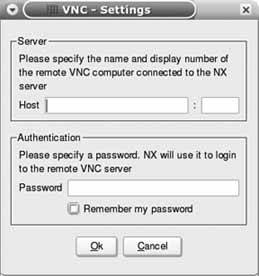 In this dialog, specify the hostname or IP address of the system on which your VNC server is running, and the port on which it is running. By default, the port will be 5900 plus the number of the display that the VNC server is using. For example, if the VNC server was running on display:1 on the remote system, you would enter 5901 as the port number. Next, specify the password for the remote VNC server, and check the "Remember my password" checkbox if you want to make this a permanent part of your configuration. Click OK to close this dialog, proceed with your standard NX client configuration and save your NX/VNC configuration. When you start nxclient with that configuration, you'll see a screen like the one shown in Figure 2-21congratulations, you're securely connected! Figure 2-21. A remote VNC session in NX Client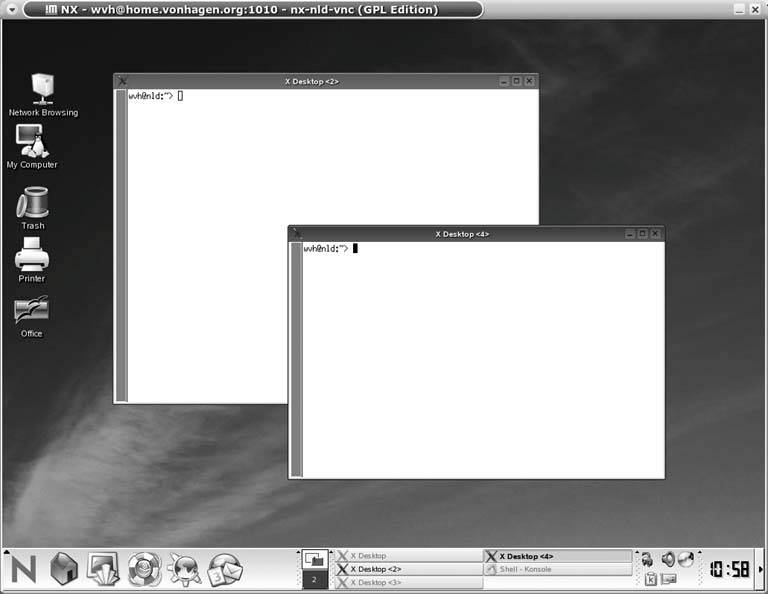 2.9.2. See Also
|
EAN: 2147483647
Pages: 162