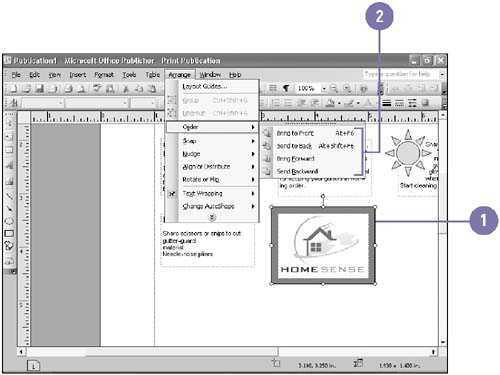Layering Objects
| Like pieces of paper arranged on your work surface, you can arrange objects in a publication on top of each other. The object you created or edited last appears on top of the stack of other objects. Layering objects allows you to achieve effects like shadows and complex designs that include many shapes . You can rearrange the order of the objects in the stack by sending individual objects behind one another, or to the back of the stack, or by bringing other objects in front of one another, or to the front of the stack. Change Object Stacking Order
|
EAN: 2147483647
Pages: 418