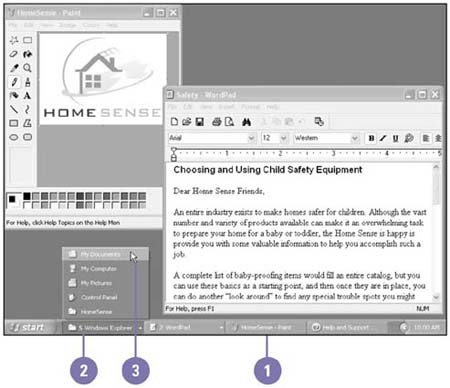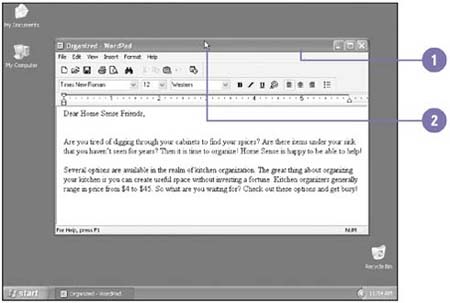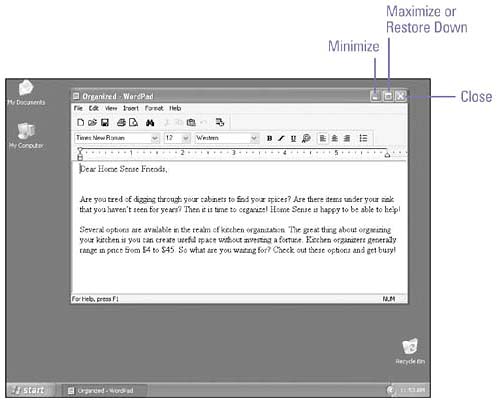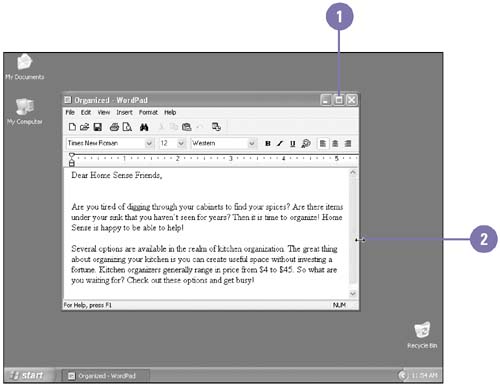Managing Windows
Managing WindowsOne of the powerful things about Windows is that you can open more than one window or program at once. This means, however, that the desktop can get cluttered with many open windows for the various programs you are using. A button appears on the taskbar for each open window. If there isn't enough room on the taskbar to display a button for each open window, Windows XP groups similar types of windows under one button. You can identify a window by its name on the title bar at the top of the window. To organize your desktop, you must sometimes change the size of a window or move it to a different location. Each window is surrounded by a border that you can use to move or resize the window. Each window has resize buttons in the upper-right corner. Switch Among Open Windows
Move a Window
Use Buttons to Resize and Close a WindowAll windows contain the same sizing and close buttons:
Use the Mouse to Resize a Window
|
EAN: 2147483647
Pages: 391