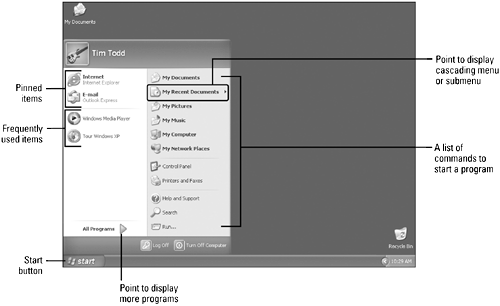| The key to getting started with the Windows desktop is learning how to use the Start button on the taskbar. Clicking the Start button on the taskbar displays the Start menu, a list of commands that allow you to start a program, open a document, change a Windows setting, find a file, or display support information. The top of the Start menu indicates who is currently using the computer. The left column of the Start menu is separated into two lists: pinned items above the separator line and most frequently used items below. The pinned items remain on the Start menu, like a push pin holds paper on a bulletin board. The most frequently used items change as you use programs: Windows keeps track of which programs you use and displays them on the Start menu for easy access. The right column of the Start menu provides easy access to folders, Windows settings, help information, and search functionality. An arrow next to a menu item indicates a cascading menu , or submenu , which is a list of commands for that menu item. Pointing at the arrow displays a submenu from which you can choose additional commands. As you become more familiar with Windows, you might want to customize the Start menu to include additional items that you use most often and change Windows settings in the Control Panel to customize your Windows desktop. 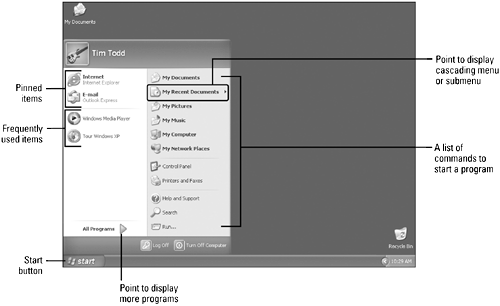 Start Menu Commands | Command | Description | | Internet | Starts your Internet browser; by default, Internet Explorer | | E-Mail | Starts your e-mail program; by default, Outlook Express | | All Programs | Opens a list of all the programs included on the Start menu | | My Documents | Opens the My Documents folder, where you store and manage files | | My Recent Documents | Opens a list of the most recently opened and saved documents | | My Pictures | Opens the My Pictures folder, where you store and manage photos, images, and graphic files | | My Music | Opens the My Music folder, where you store and manage sound and audio files | | My Computer | Opens the My Computer window, where you access information about disk drives and other hardware devices | | My Network Places | Opens the My Network Places window, where you can connect to a network | | Control Panel | Provides options to customize the appearance and functionality of the computer | | Printers and Faxes | Displays installed printers, fax printers, and a wizard to help you install additional devices; available only with Windows XP Professional | | Printers and Other Hardware | Displays installed printers, other, hardware and a wizard to help you install other devices; available only with Windows XP Home | | Help and Support | Displays Windows Help topics, tutorials, troubleshooting, support options, and tools | | Search | Allows you to locate programs, files, folders, or computers on your computer network, or find information or people on the Internet | | Run | Opens a program or file based on a location and file name that you type or select | | Log Off | Allows you to log off the system and log on as a different user | | Turn Off Computer | Provides options to turn off the computer, restart the computer, or set the computer in stand by or hibernate mode | |
|