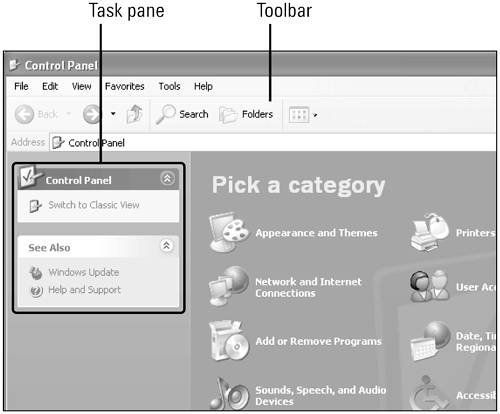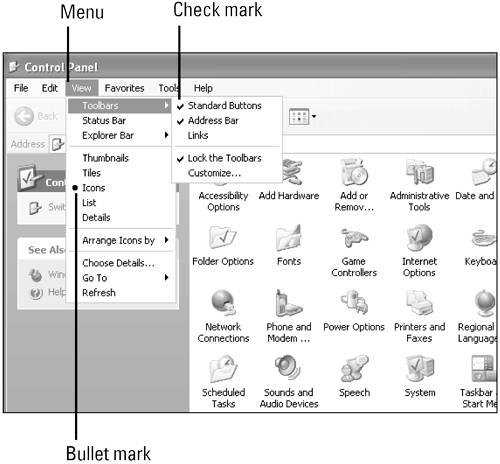Using Menus, Toolbars, and Panes
Using Menus , Toolbars, and PanesA menu is a list of commands that you use to accomplish certain tasks , such as when you use the Start menu to open the Control Panel. A command is a directive that provides access to a program's features. Each Windows program has its own set of menus, which are on the menu bar along the top of the program window. The menu bar organizes commands into groups of related operations. Each group is listed under the name of the menu, such as File or Help. To access the commands in a menu, you click the name of the menu. If a command on a menu includes a keyboard reference, known as a keyboard shortcut , you can perform the action by pressing the first key, then pressing the second key to perform the command quickly. You can also carry out some of the most frequently used commands on a menu by clicking a button on a toolbar. A toolbar contains buttons that are convenient shortcuts for menu commands. A pane is a frame within a window where you can quickly access commands and navigation controls. You can use menus, toolbar buttons, and commands in a pane to change how the Control Panel window's contents appear. On a menu, a check mark identifies a currently selected feature, meaning that the feature is enabled, or turned on. To disable, or turn off the feature, you click the command again to remove the check mark. A bullet mark also indicates that an option is enabled. To disable a command with a bullet mark next to it, however, you must select another command (within the menu section, separated by gray lines) in its place. |
EAN: 2147483647
Pages: 391