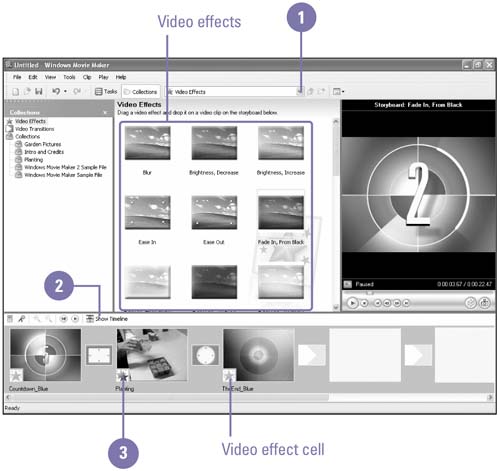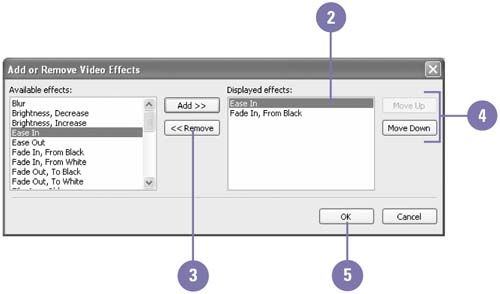Adding Video Effects
| In the Video Effects folder in the Collection pane, Movie Maker offers a variety of video effects that you can add to a movie project, such as Ease In, Blur, and Film Age Old. A video effect is applied for the entire duration of a clip, picture, or title in a movie project. You can add multiple video effects to the same clip, as well as customize the order. If you no longer want to use a video effect, you can remove it. Add a Video Effects
Change Order or Remove Video Effects
|
EAN: 2147483647
Pages: 391