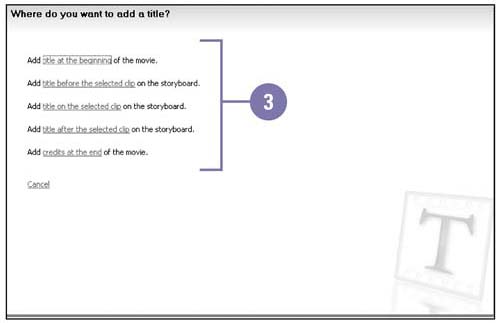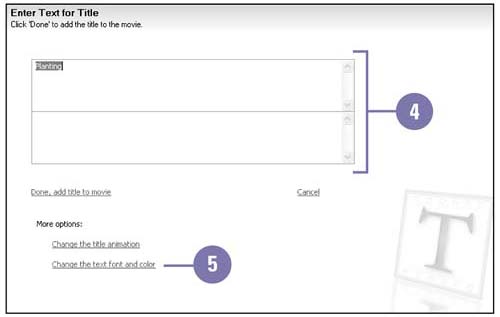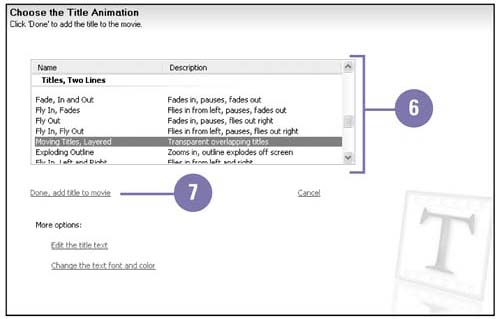| You can add titles and credits to your movies just like the professionals. You can add any text you want, such as the title of your movie, your name , captions, and credits at the end. You can add a title at the beginning of a movie, before or after a clip, or overlapping a clip or credits at the end of a movie. You can also change the appearance of the title or credits, and you can add special animation effects, which play for the time you specify in the Title Overlay track in the timeline. Add Titles and Credits -
 | Select the clip you want to add a title. | -
 | Click the Tasks button on the toolbar, if necessary, and then click Make Titles Or Credits under Edit Movie. | -
 | Click the link to where you want to add a title or credit. | -
 | Type the text you want to appear as the title. | -
 | Click Change The Text Font And Color, and then click a font, font color, font size, formatting, background color , transparency, and position. | -
 | Click Change The Title Animation, and then select a title animation. | -
 | Click Done, Add Title To Movie. | 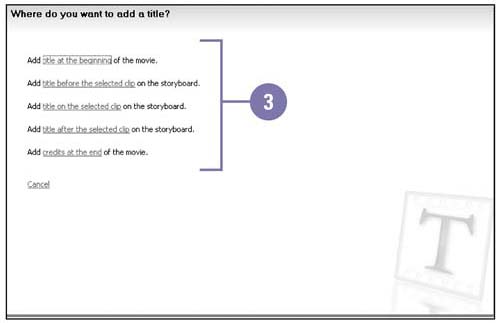 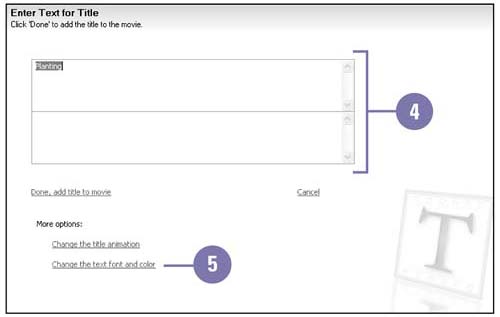 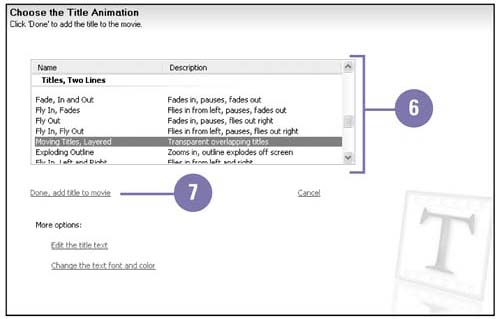 Did You Know? You can change the title or credit duration . In the timeline, select the title or credit in the Title Overlay track, and then drag the edge to change the duration. You can remove a title . Select the title in the storyboard or timeline, and then press Delete. |
 |