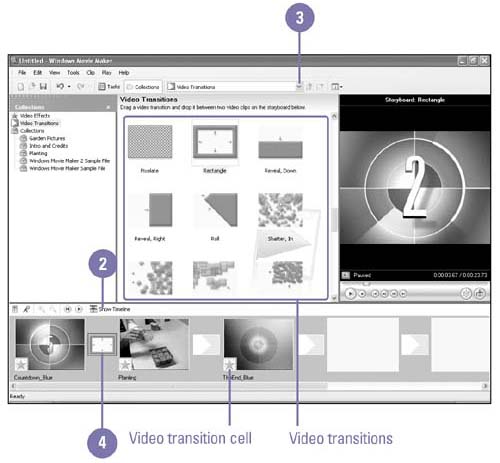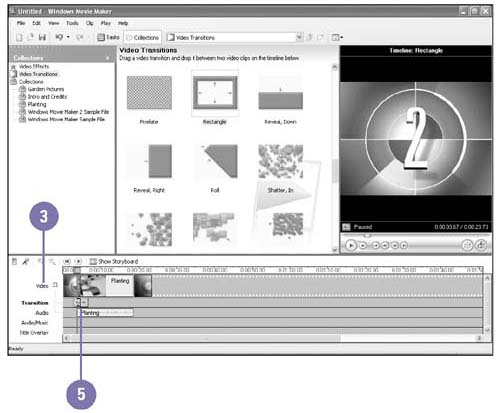Adding Transitions Between Clips
| A transition is an effect that provides a smoother, more gradual change between clips in a movie. A transition plays before one clip ends while another starts to play. You can add a transition between two video clips, pictures, or titles on the storyboard or timeline. In the Video Transition folder, Movie Maker provides a variety of transitions that you can add to a movie project, such as Bars, Diamond, Fan Up, and Shatter In. Adding a Transition
|
EAN: 2147483647
Pages: 391