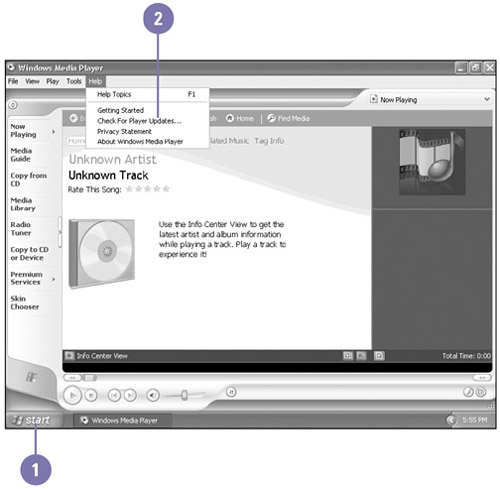Starting and Updating Windows Media Player
| You start Windows Media Player like any other Windows program. You can use the Start menu or a button on the Quick Launch toolbar. After you start Windows Media Player, you should check for software updates on the Internet. Microsoft is continually adding features and fixing problems. You can use the Help menu in Windows Media Player to access updates on the Internet. Start and Update Windows Media Player
|
EAN: 2147483647
Pages: 391