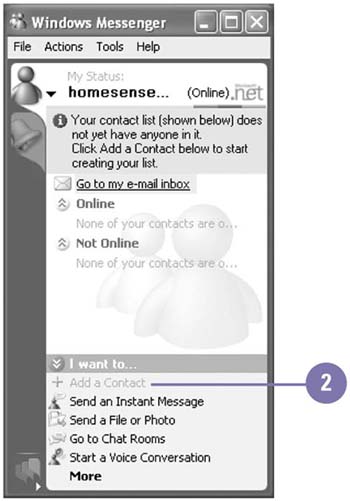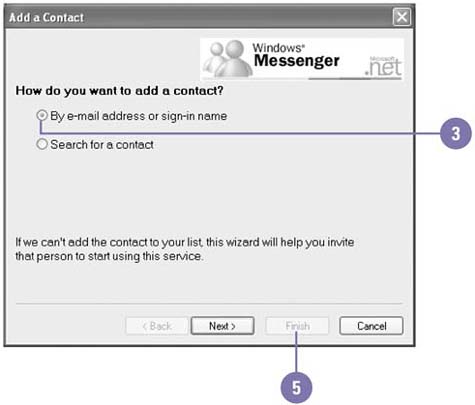Adding Online Contacts
| Before you can send instant messages to other people, they need to be in your Contacts list. You can add a person who has a .NET Passport to your Contacts list by using the Add A Contact wizard. If the person that you want to contact doesn't have a Passport, you can send the person an e-mail with information about getting and installing Windows Messenger and obtaining a Passport. If you don't know a person's e-mail address, the wizard will help you find it. You can have as many as 150 contacts. Add an Outline Contact
|
EAN: 2147483647
Pages: 391