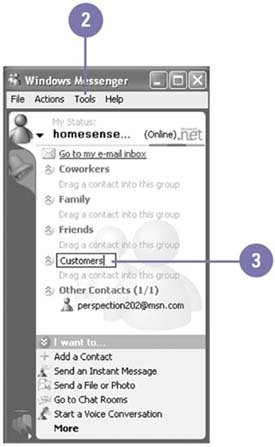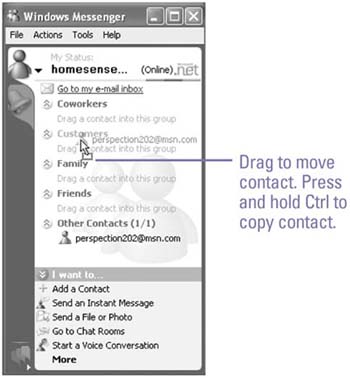Managing Contacts and Groups
| As your Contacts list grows, you may want to organize your contacts into groups. Windows Messenger makes it easy to organize them into predefined groups and groups that you create. Windows Messenger comes with four predefined groups by default: Coworkers, Family, Friends, and Other Contacts. Once you have organized your groups, you can simply drag contacts from one group to another. You can use the Up and Down buttons next to the group name to hide and display contacts in a group. Create a Contacts Group
Move or Copy Contacts to Different Groups
|
EAN: 2147483647
Pages: 391