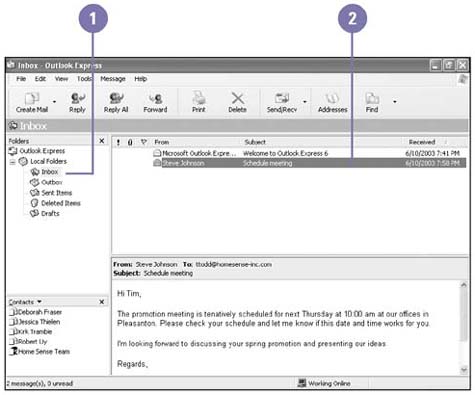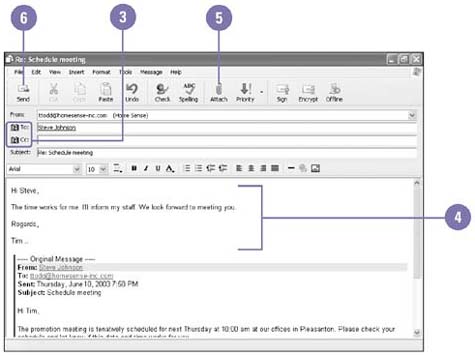Reading and Replying to E-Mail
| You can receive e-mail anytime day or night ”even when your computer is turned off. You can retrieve your e-mail manually or set Outlook Express to do so automatically. When you start Outlook Express, the program checks for new e-mail. It continues to check periodically while the program is open . New messages appear in the Inbox along with any messages you haven't stored elsewhere or deleted. Message flags may appear next to a message. You can respond to a message in two ways: reply to it, which creates a new message addressed to the sender(s) and other recipients; or forward it, which creates a new message you can send to someone else. In either case, the original message appears in the message response. Open and Read an E-Mail
Reply to an E-Mail
Forward an E-Mail
|
EAN: 2147483647
Pages: 391