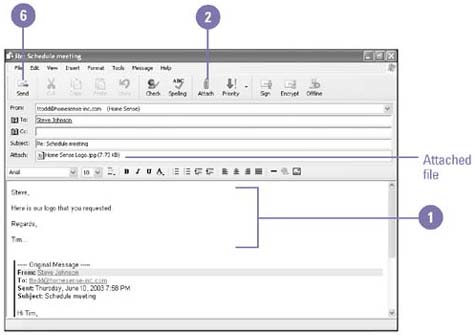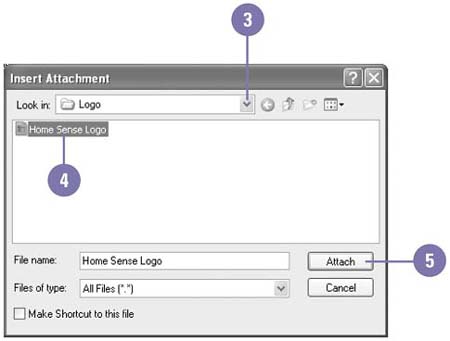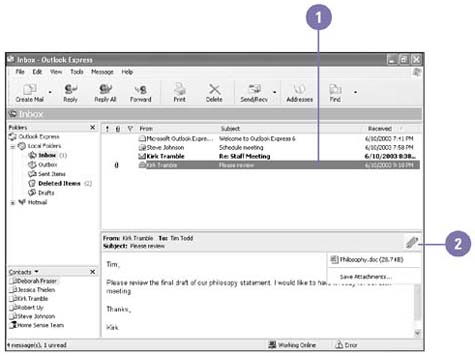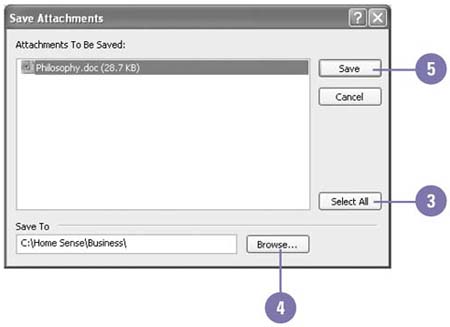Sending and Retrieving a File
| You can use e-mail to easily share a file, such as a picture or a document by attaching it to an e-mail message. Upon receiving the e-mail message, the recipient can open the file in the program that created it or save it on a disk. Some ISPs have trouble sending attachments over 1 MB. Send a File Attached to an E-Mail
Open a File in an E-Mail
Save Files in an E-Mail
|
EAN: 2147483647
Pages: 391
- Challenging the Unpredictable: Changeable Order Management Systems
- The Second Wave ERP Market: An Australian Viewpoint
- Data Mining for Business Process Reengineering
- Healthcare Information: From Administrative to Practice Databases
- Development of Interactive Web Sites to Enhance Police/Community Relations