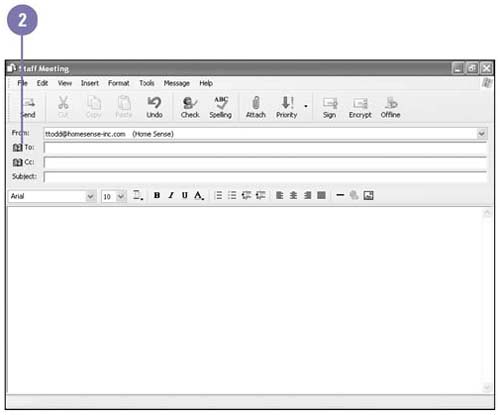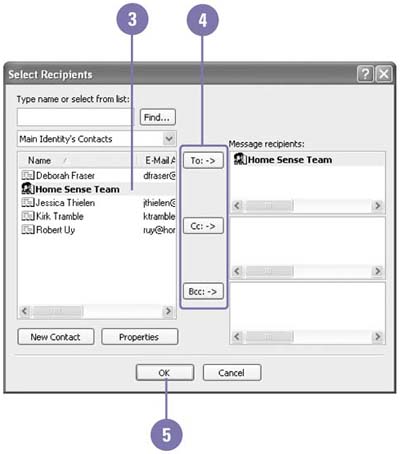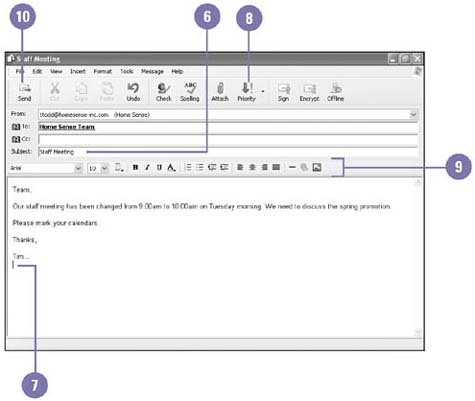| E-mail is becoming the primary form of written communication for many people. E-mail messages follow a standard memo format, with fields for the sender, recipient, date, and subject of the message. To send an e-mail message, you need to enter the recipient's e-mail address, type a subject, then type the message itself. You can send the same message to more than one individual, to a contact group , or to a combination of individuals and groups. You can personalize your e-mail messages and newsgroup messages with stationery templates, or you can design your own stationery. Compose and Send an E-Mail -
 | Click the Create Mail button on the toolbar, or click the Create A New Mail Message link on the Outlook Express start page. | -
 | Click the To button to open the Address Book. | TIMESAVER Type the recipient's name or nickname in the To box. -
 | Click a recipient or group. | -
 | Click one of the following: | -
The To button if you want the recipient to receive the message and to see the addresses in the To and Cc fields. -
The Cc button if you want the recipient to receive a copy of the message and to see the addresses in the To and Cc fields. -
The Bcc button if you want the recipient to receive a copy of the message but not be listed as a recipient on any other copy of the message. -
 | Click OK. | 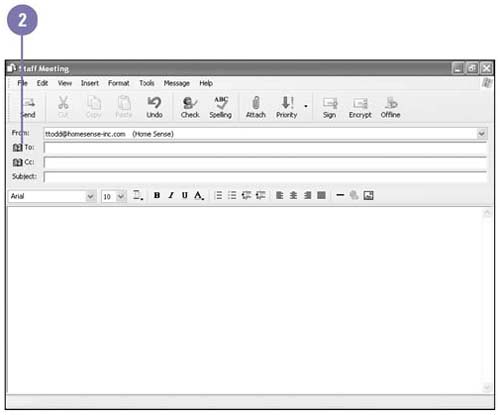 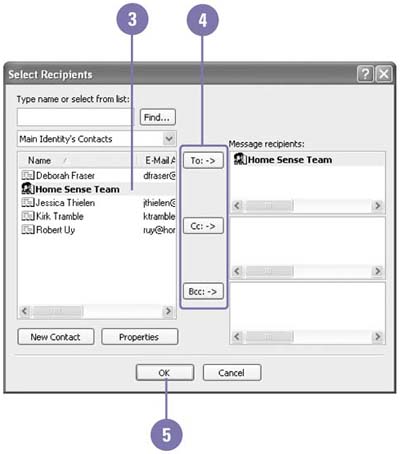 -
 | Click in the Subject box, and then enter a brief description of your message. | -
 | Click in the message box, and then type the text of your message. | -
 | If you want, click the Priority button list arrow on the toolbar, and then select a priority level. | -
 | If you want, use the commands on the Formatting toolbar to format your message. | -
 | Click the Send button on the toolbar. Or click the File menu, click Send Later, and then click OK to confirm that the message has been placed in your Outbox folder. | -
 | If you chose Send Later, click the Send/Recv button on the toolbar to contact the mail server and deliver your message. | 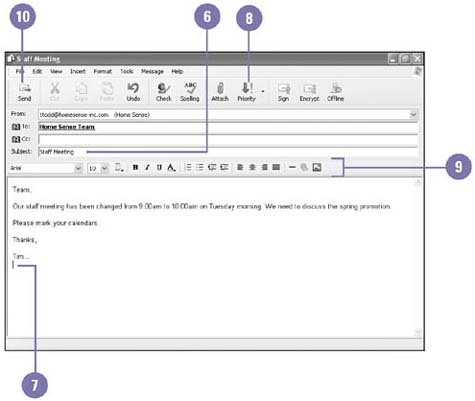 Did You Know? Outlook Express helps you select contact names . If you have several people with the same first name or similar first names, you can enter that name by itself on the To line. When you click the Send button, Outlook Express will display a list of all contacts that share that name or that part of a name. Click the one you want to send the e-mail message to, and then click OK. You can send and receive e-mail from a specific account . Click the Send/Recv button list arrow, and then click the account you want. |
For Your Information Checking the Spelling in E-Mail Before you send an e-mail message, you should spell check the text and read through the content to make sure your spelling is accurate and your content conveys the message you want to the recipient(s). If you have Microsoft Word, Microsoft Excel, or Microsoft PowerPoint installed on your computer, Outlook Express uses the spell check from the Microsoft Office program to check the spelling of your e-mail messages. If you do not have one of these programs installed, the Spelling command is not available, and you need to check spelling manually. To start the spell check, type an e-mail message, click the Tools menu, and then click Spelling. To have Outlook Express spell check all of your e-mail messages before sending them, display the Outlook window, click the Tools menu, click Options, click the Spelling tab in the Options dialog box, select the Always Check Spelling Before Sending check box, and then click OK. |
 |