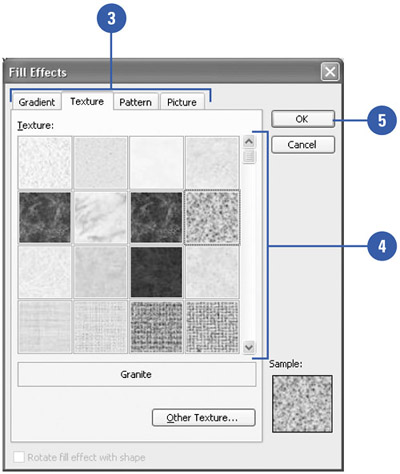Adding and Modifying a Slide Background
| In PowerPoint, you can create a special background on a slide by adding a shade , a texture, a pattern, or even a picture. A shaded background is a visual effect in which a solid color gradually changes from light to dark or dark to light. PowerPoint offers one-color and two-color shaded backgrounds with six styles: horizontal, vertical, diagonal up, diagonal down, from corner, and from title. For a one-color shaded background, the shading color can be adjusted lighter or darker , depending on your needs. You can also choose a preset color background, one of 24 professionally designed backgrounds in which the color shading changes direction according to the shading style selected. In addition to a shaded background, you can also have a background with a texture, a pattern, or a picture. PowerPoint has several different textures, patterns, and pictures that you can apply to a presentation. Select a Background Fill Effect
|
EAN: 2147483647
Pages: 271