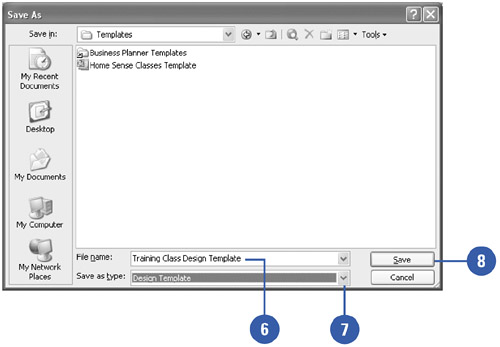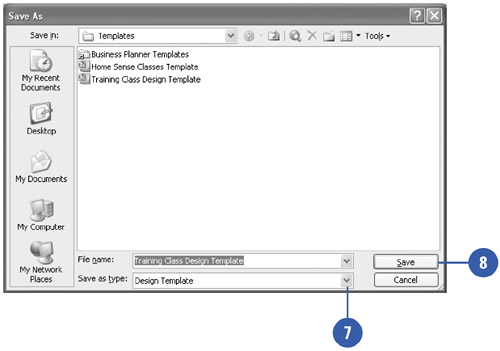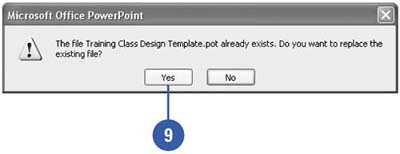| 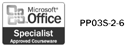 You can save any presentation as a template. When you create a new presentation from that template, its content and design can form the basis of your next presentation. Although you can store your template anywhere you want, you may find it handy to store it in the Templates folder that PowerPoint uses to store its templates. If you store your design templates in the Presentation Designs folder and your AutoContent templates in the Presentations folder, those templates appear as options when you choose the New command on the File menu, and then click On My Computer. You can also change existing templates. For example, you can change the Blank Presentation template so that it includes your company's colors or logo. Create a Template -
 | Open any presentation. | -
 | Click the Format menu, click Slide Design, click Color Schemes, select or create a color scheme, and then click Apply To All Slides. | -
 | Format the placeholders on the slide and title masters. | -
 | Place objects or insert pictures on the slide and title masters. | -
 | Add the footer and header information you want to include. | -
 | Click the File menu, click Save As, and then enter a name for your template. | -
 | Click the Save As Type list arrow, and then click Design Template. | -
 | Click Save. | 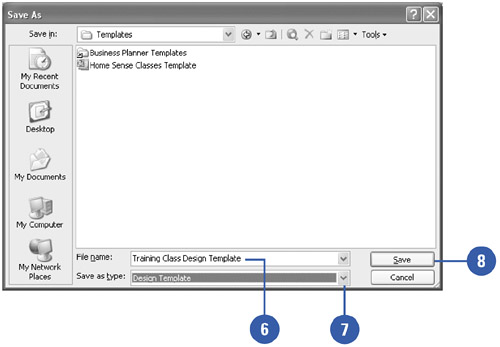 Change an Existing Design Template -
 | Click the File menu, and then click Open. | -
 | Click the Files Of Type list arrow, and then click Design Template. | -
 | If necessary, click the Look In list arrow, and then select the folder containing the template you want to open. | -
 | Double-click the template you want to change. | -
 | Make your changes to the template. | -
 | Click the File menu, and then click Save As. | -
 | Click the Save As Type list arrow, and then click Design Template. | -
 | Click Save. | -
 | Click Yes to replace the existing file. | 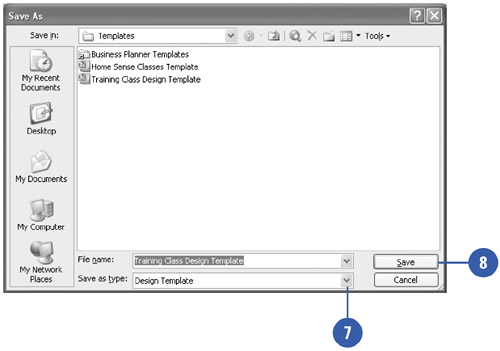 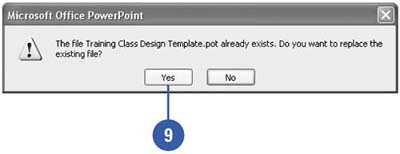 Did You Know? You can add a template to the AutoContent Wizard . Y ou can add a template to the AutoContent Wizard list of presentations. Click the File menu, click New, and then click From AutoContent wizard on the New Presentation task pane. Click Next, select the category where you want your template to appear, click Add, find the template, and then click OK. |  |