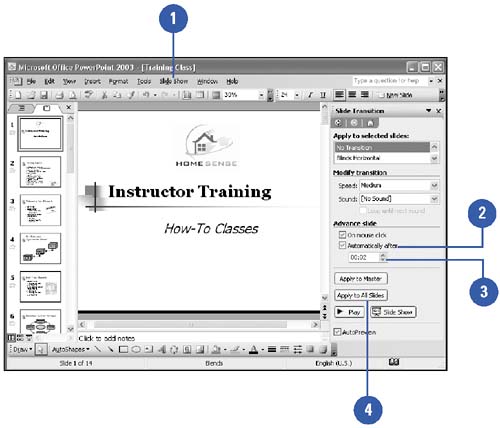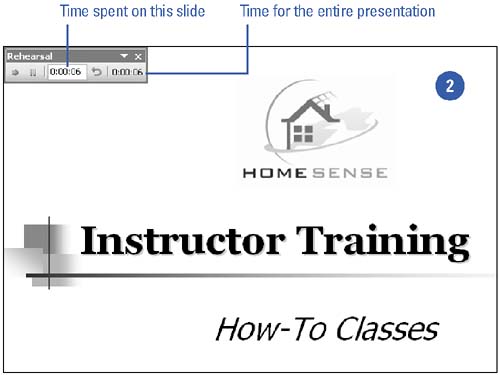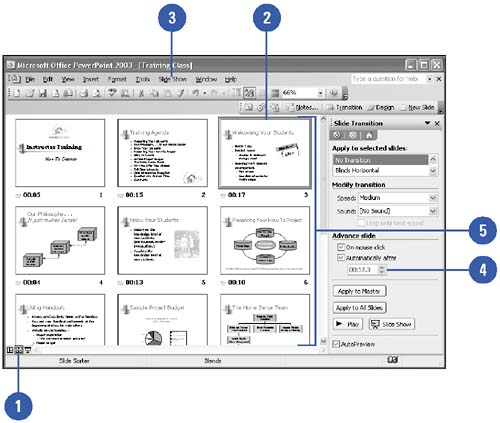Adding Slide Timings
| Use PowerPoint's timing features to make sure that your presentation is not taking too long or going too fast. You can specify the amount of time given to each slide or use Rehearse Timings, which ensures that your timings are legitimate and workable . By rehearsing timings, you can vary the amount of time each slide appears on the screen. If you want the timings to take effect, make sure the show is set to use timings in the Set Up Show dialog box. Set Timings Between Slides
Create Timings Through Rehearsal
Edit Timings
|
EAN: 2147483647
Pages: 271