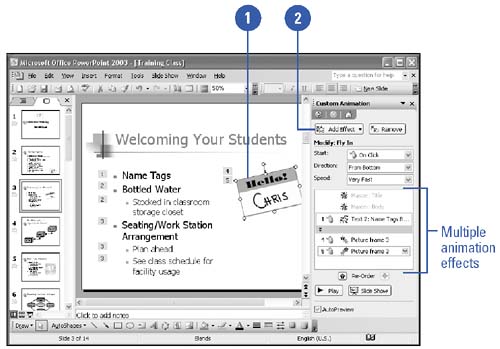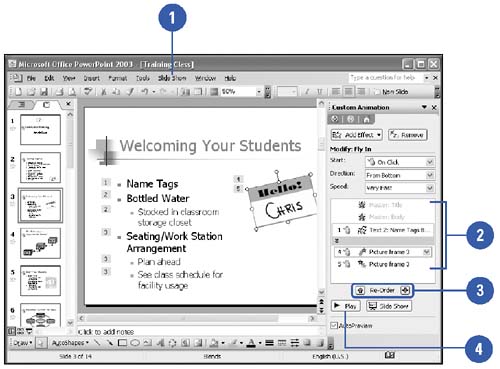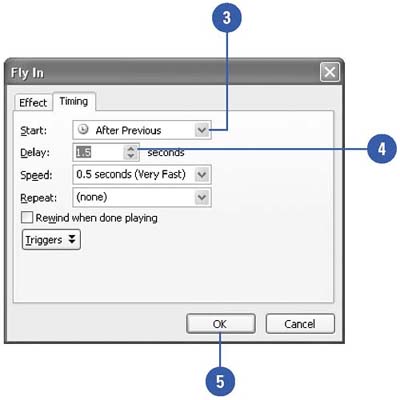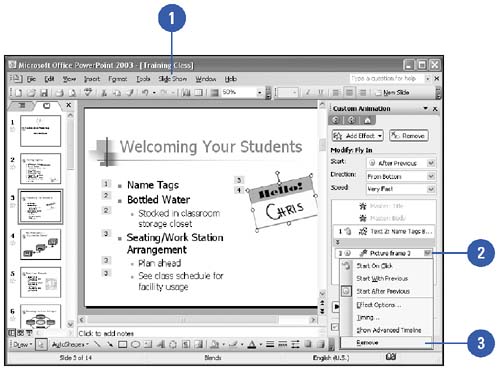Coordinating Multiple Animations
| The Custom Animation task pane helps you keep track of your presentation's animations by listing all animated objects in a single location. Use these lists if your slides contain more than one animation, because they help you determine how the animations will work together. For example, you can control the animation of each object, in what order each object appears, specify how long to wait between animation effects, and remove unwanted animations. Add Multiple Animation Effects to Slide Objects
Modify the Animation Order
Set Time Between Animations
Remove an Animation
|
EAN: 2147483647
Pages: 271
- MPLS Terminology
- Option 2: Inter-Provider VPNs Using ASBR-to-ASBR Approach
- Configuring L2TPv3 Static Tunnels
- Configuration and Implementation of MPLS QoS in Uniform Mode and Short Pipe Mode Operation
- Case Study 2: Implementing Multi-VRF CE, VRF Selection Using Source IP Address, VRF Selection Using Policy-Based Routing, NAT and HSRP Support in MPLS VPN, and Multicast VPN Support over Multi-VRF CE