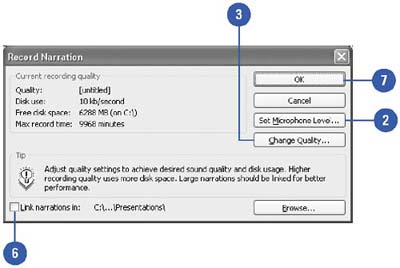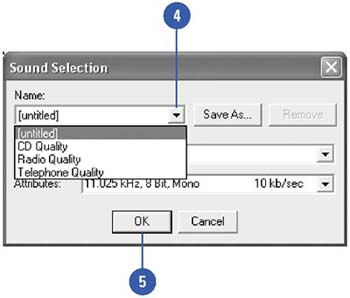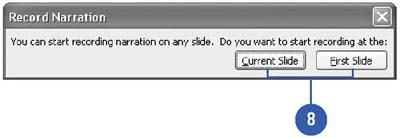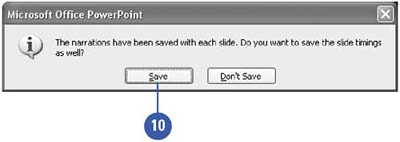Recording a Narration
| If you are creating a self-running presentation, you might want to add a narration to emphasize the points you make. PowerPoint lets you record your own narration as you rehearse your slide show. You can record a narration before you run a slide show, or you can record it during the presentation and include audience comments. As you record the narration, you can pause or stop the narration at any time. When you play back a narration, the recording is synchronized with the presentation, including all slide transitions and animations. You can also delete a voice narration, as with any other PowerPoint object. You will need a microphone and a computer with a sound card to record the narration. Record a Narration
|
EAN: 2147483647
Pages: 271