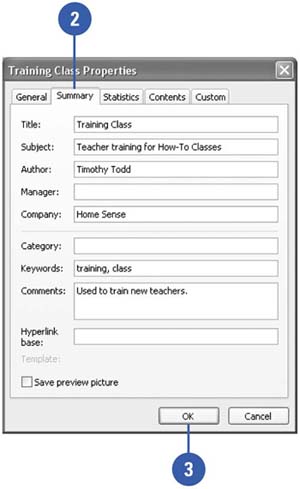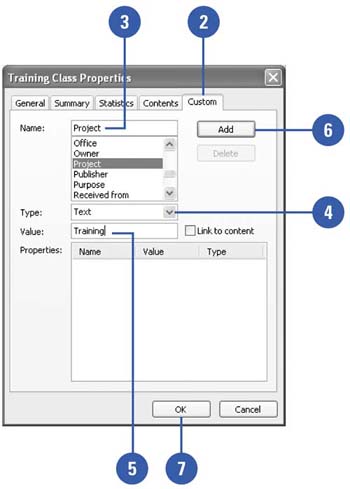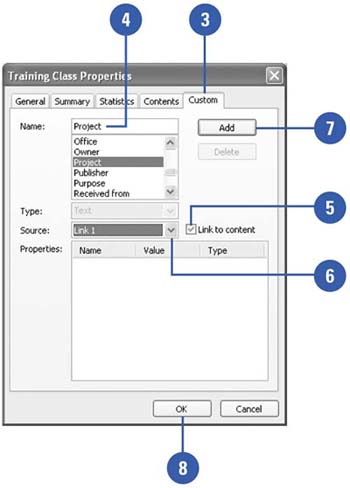Documenting Presentation Properties
| You can get feedback on your presentation before you present it by using PowerPoint's File Properties feature. PowerPoint allows you to document your presentation by entering information about the presentation and describing its contents so your feedback team has all the information it needs to evaluate it. You can also create custom file properties to help you manage and track files. If you associate a file property to an item in the document, the file property updates when you change the item. When you enter information for a property, you can use the Search command on the Tools menu in the Open dialog box or the Advanced File Search task pane to find a presentation with the desired property. Display and Enter Presentation Properties
Customize Properties
Link to Properties
|
EAN: 2147483647
Pages: 271