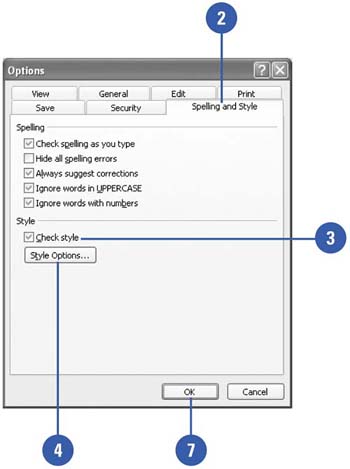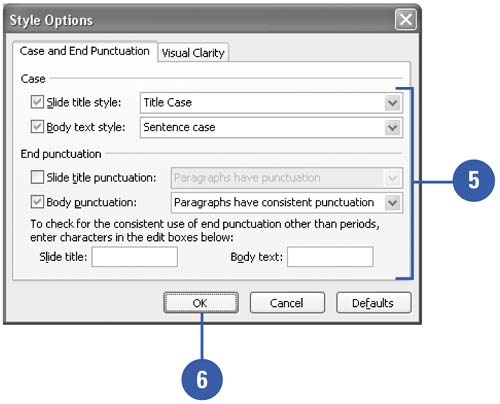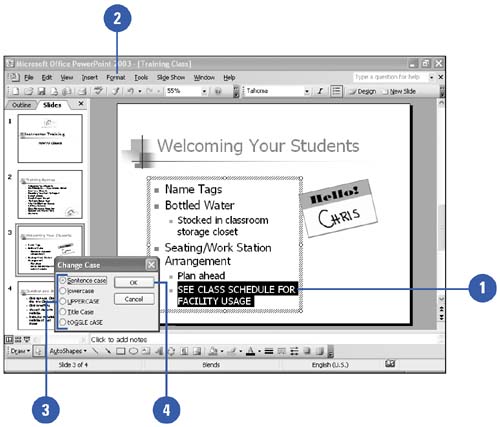| PowerPoint's style checker works with the Office Assistant to help you correct common presentation style design mistakes so that your audience focuses on content, not visual mistakes. When the Office Assistant is visible, the style checker reviews the presentation for typical mistakes, and then suggests ways to improve the presentation. Typical mistakes the Style Checker looks for include incorrect font size, too many fonts, too many words, inconsistent punctuation, and other readability problems. As part of the style checking process, PowerPoint checks the text case, such as capitalization, of sentences and titles in the presentation, but you can independently change text case for selected text with the Change Case command. A light bulb appears when the style checker has a tip. Click the light bulb and a dialog balloon will appear over the Office Assistant, where you can use or ignore the tips. Set the Style Options -
 | Click the Tools menu, and then click Options. | -
 | Click the Spelling And Style tab. | -
 | Select the Check Style check box. | -
 Click Style Options. Click Style Options. If PowerPoint prompts you to enable the Office Assistant, click Enable Assistant. -
 | Click the appropriate tab, and then set the style options you want the style checker to check. | -
 | Click OK. | -
 | Click OK. | 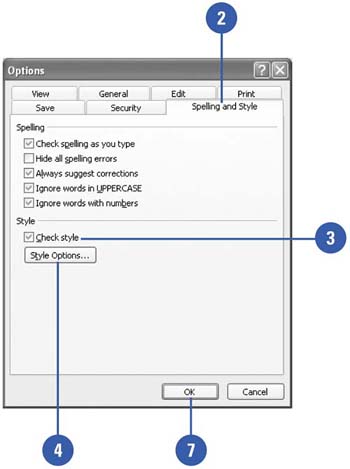 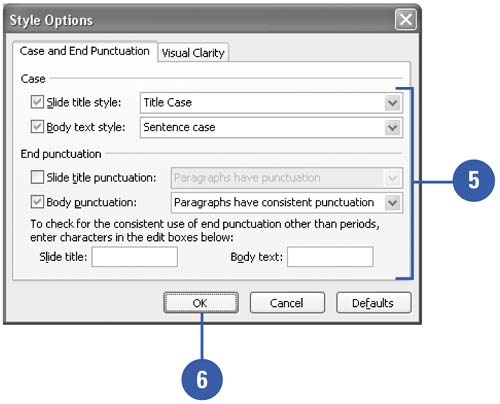 Did You Know? You can reset the Style Checker Tips . If you make a decision on a tip and then change your mind, you may need to display the tip again. To do this, you need to reset your tips so that the Office Assistant will display all of them again. To reset your tips, right-click the Office Assistant, click Options, click Reset My Tips, and then click OK. | Change the Text Case -
 | Select the text that you want to change. | -
 Click the Format menu, and then click Change Case. Click the Format menu, and then click Change Case. The Change Case dialog box appears with the Sentence Case option set as the default. -
 | Click the change case option that you want to apply to the selected text. | -
 | Click OK to apply the change option to the presentation. | 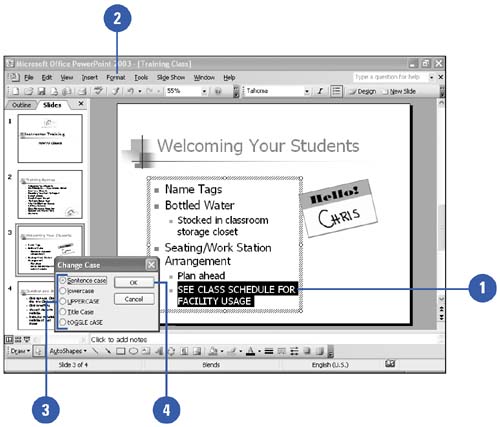 Did You Know? You can select a text case to apply . The Change Case command allows you to change text to sentence case, title case, uppercase, lowercase, or toggle case, which is a mixture of cases. |  |