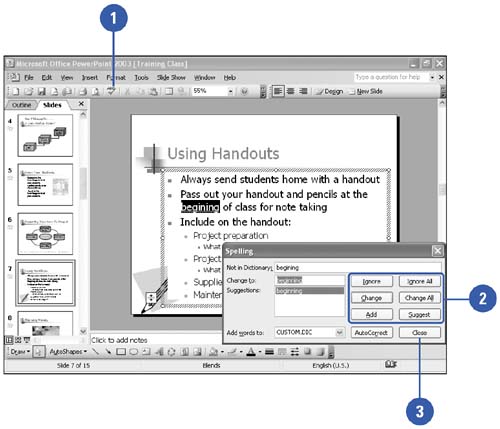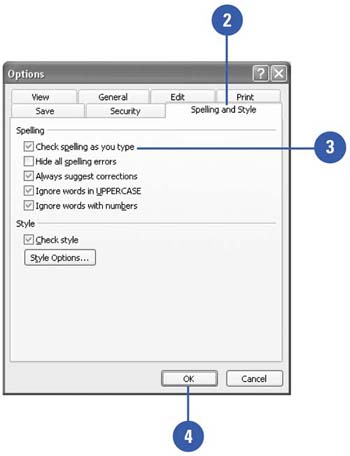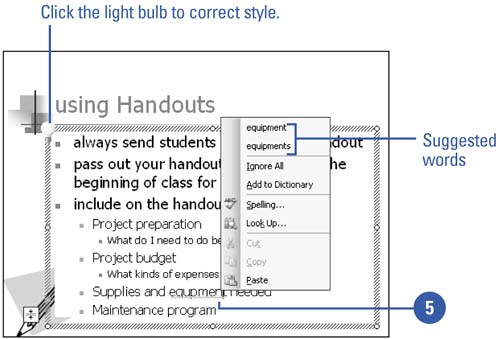Checking Spelling
| PowerPoint's spelling checker checks the spelling of the entire presentation, including all slides, outlines, notes pages, and handout pages. To help you identify misspelled words or words that PowerPoint's built-in dictionary does not recognize, PowerPoint underlines them with a wavy red line. You can correct misspelled words in your presentation two different ways. You can use the Spelling button on the Standard toolbar to check the entire presentation using the Spelling dialog box, or when you encounter a wavy red line under a word, you can right-click the word and choose the correct spelling from the list on the shortcut menu. Check Spelling
Correct Spelling as You Type
|
EAN: 2147483647
Pages: 271