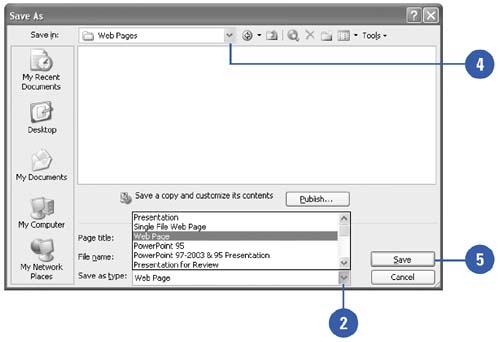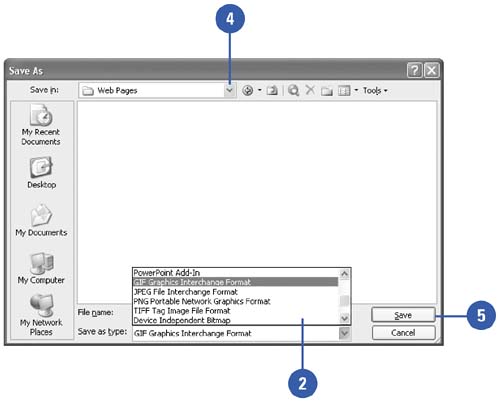Saving Slides in Different Formats
| You can save PowerPoint presentations in a number of formats so that many different programs can access them. For example, you might want to save your presentation as a Web page that you can view in a Web browser. Or you can save a presentation in an earlier version of PowerPoint in case the people you work with have not upgraded to PowerPoint 2003. You can also save an individual slide as a graphic image that you can open in a graphics editor. Save a Presentation in a Different File Type
Save a Slide as a Graphic Image
|
EAN: 2147483647
Pages: 271