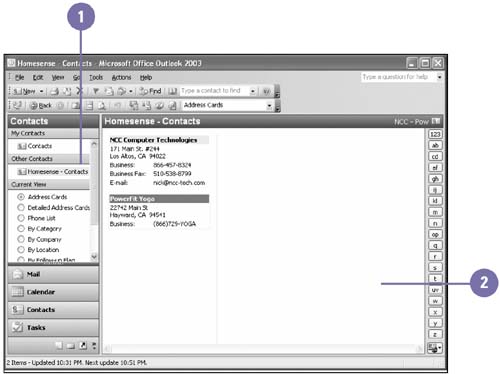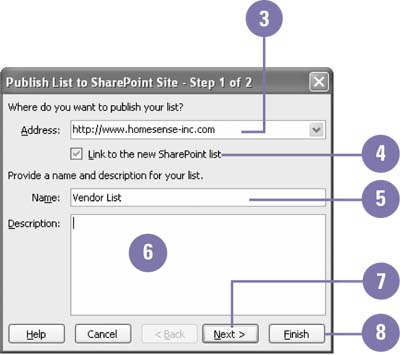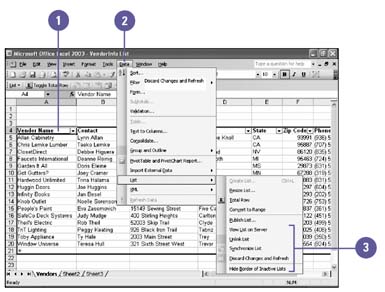Publishing a List
| If you have a list of data in Excel, you can publish the list to a SharePoint server so others can view and edit the data. To use this feature, you must have a Microsoft Windows SharePoint Services site, which needs to be created by your system administrator. Excel uses the Publish List To SharePoint Site Wizard to step you through the process. As you publish the data list, you have the option to link the data list to SharePoint so that the data can be quickly updated, or synchronized, between Excel and the SharePoint server. During the process, the wizard tries to determine the data type for each column list and match it to one of the following SharePoint data types: Text (single lines), Text (multiple lines), Currency, Date, Number, and Hyperlink. If you use formulas in a list, the SharePoint server converts them to calculated values. After you publish the list, you can view the list from the SharePoint server. Publish a Data List
Work with a Published Data List on the SharePoint Server
|
EAN: 2147483647
Pages: 291