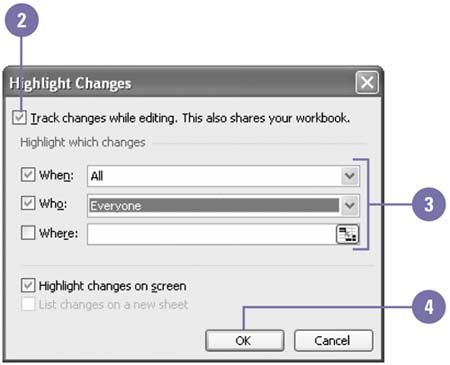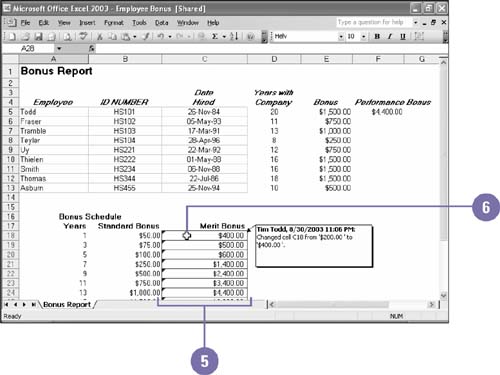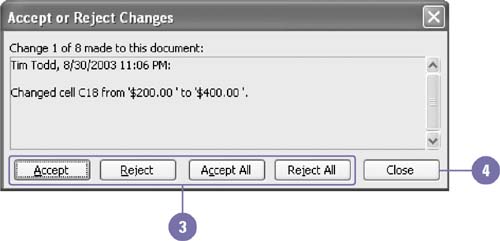| 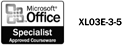 As you build and fine-tune a workbook ”particularly if you are sharing workbooks with co-workers ”you can keep track of all the changes that are made at each stage in the process. The Track Changes feature makes it easy to see who made what changes and when, and to accept or reject each change. To take full advantage of this feature, turn it on the first time you or a co-worker edits a workbook. Then, when it's time to review the workbook, all the changes will be recorded. You can review tracked changes in a workbook at any point. Cells containing changes are surrounded by a blue border, and the changes made can be viewed instantly by moving your mouse pointer over any outlined cell . When you're ready to finalize the workbook, you can review each change and either accept or reject it. Turn On the Track Changes Feature -
 | Click the Tools menu, point to Track Changes, and then click Highlight Changes. | -
 | Select the Track Changes While Editing check box. | -
 | Select the When, Who, or Where check box. Click an associated list arrow, and then select the option you want. | -
 | Click OK. | -
 Make changes in worksheet cells. Make changes in worksheet cells. Column and row indicators for changed cells appear in red. The cell containing the changes has a blue outline. -
 | To view tracked changes, position the mouse pointer over an edited cell. | 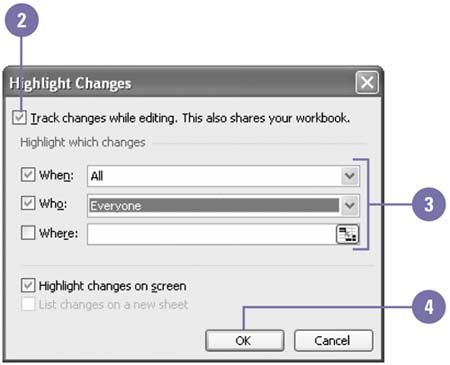 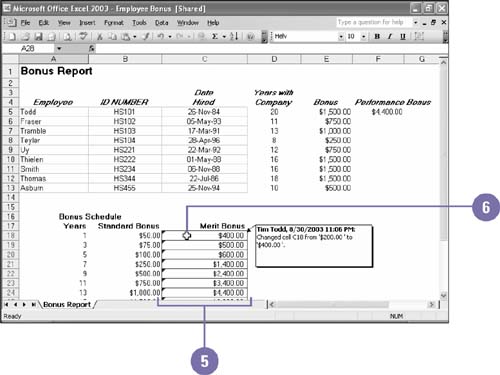 Accept or Reject Tracked Changes -
 | Click the Tools menu, point to Track Changes, and then click Accept Or Reject Changes. If necessary, click OK in the message box. | -
 | Click OK to begin reviewing changes. | -
 | If necessary, scroll to review all the changes, and then click one of the following buttons : | -
Click Accept to make the selected change to the worksheet. -
Click Reject to remove the selected change from the worksheet. -
Click Accept All to make all of the changes to the worksheet after you have reviewed them. -
Click Reject All to remove all of the changes to the worksheet after you have reviewed them. -
 | Click Close. |  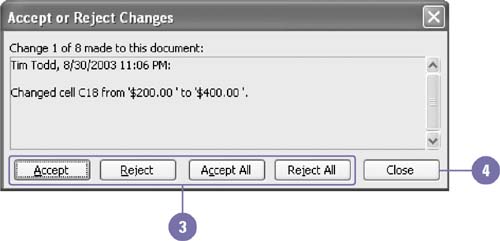 Did You Know? You can keep track of revisions by tracking changes . Use the Track Changes feature to follow important changes in data, even if you are the only user of a worksheet. The title bar changes to alert you of shared status . When you or another user applies the Track Changes command to a workbook, the message "[Shared]" appears in the title bar of the workbook to alert you that this feature is active. |  |