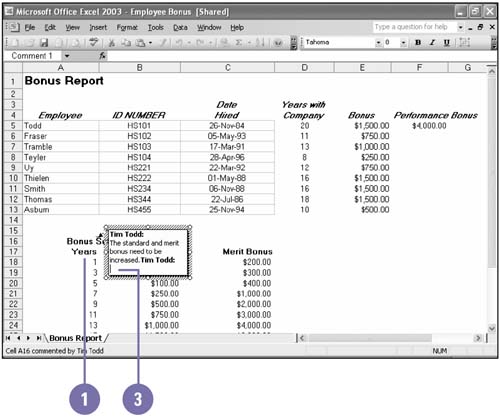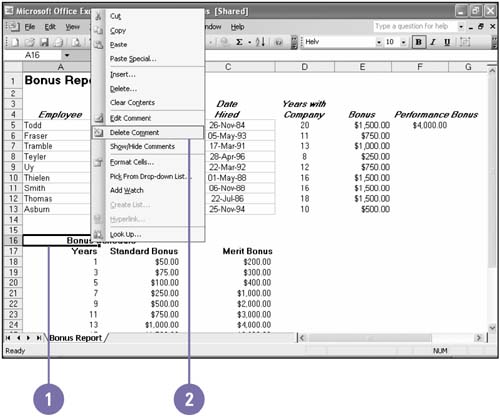Editing and Deleting a Cell Comment
Editing and Deleting a Cell Comment You can edit, delete, and even format cell comments just as you do other text on a worksheet. If you are working with others online, they may want to delete a comment after reading it. You might want to format certain comments to add emphasis. You can use formatting buttons , such as Bold, Italic, Underline, Font Style, Font Color, or Font Size, on the Formatting toolbar. When you no longer need a comment, you can quickly delete it. Edit a Comment
Delete a Comment
|
EAN: 2147483647
Pages: 291