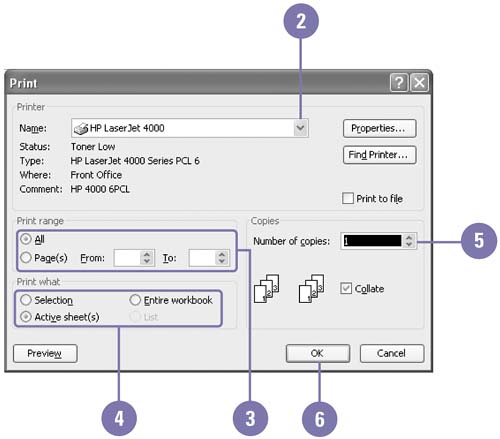Printing a Worksheet and Workbook
| When you're ready to print your worksheet, you can choose several printing options. You can print all or part of any worksheet and control the appearance of many features, such as whether gridlines are displayed, whether column letters and row numbers are displayed, and whether to include print titles, which are the columns and rows that repeat on each page. You can print a copy of your worksheet quickly to review it by clicking the Print button on the Standard or Print Preview toolbar. You can also use the Print dialog box to specify several print options, such as choosing a new printer, selecting the number of pages in the worksheet you want printed, and specifying the number of copies. Print All or Part of a Worksheet
|
EAN: 2147483647
Pages: 291