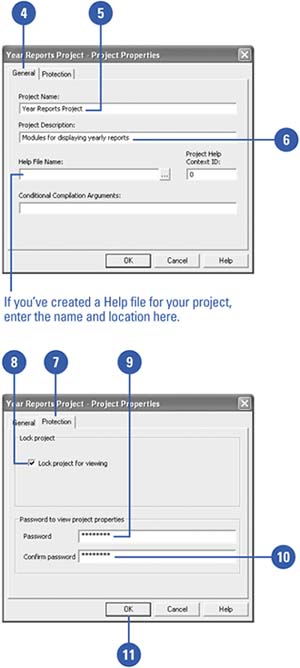Setting Project Properties
| By default, Access assigns the same name to the project containing your VBA modules and procedures as your database's name. You can change the project's name to make it more descriptive. You can also password-protect your VBA project to keep other users from accessing and changing your procedures. Set Project Properties
|
EAN: 2147483647
Pages: 318