Incremental Export
|
| < Day Day Up > |
|
Incremental export is one of those features that is great in theory but not-yet-great in practice. Proceed with caution if you decide to use this. As designers make changes to universes, the changes are tracked through the version number and through entries in a table in the repository UNV_AUDIT. With an extremely large universe, it’s possible to export to the repository the most recent changes, rather than the entire universe. When either a user or designer imports a new version of the universe, only those changes get imported. This is wonderful if you are talking about a 5MB universe that only had a few minor changes. If you are generally dealing with small universes in which designer and user imports are fairly quick, then you can skip this discussion entirely.
Problems can arise when a user has a version of a universe that is two or more versions behind. For example, a user has version 10 of a universe, and the repository contains version 12. This may happen if the user did not log into BusinessObjects while version 11 was available. The user may receive an error “Could not import the universe,” and other errors. In general, the user could delete the local universe.unv file to recover from the error.
However, a designer may also receive this error. For a designer to avoid this error, one must revert to a saved version of the universe.unv file and remove the incremental setting. This can cause a lot of rework. In this respect, with Designer 5.1.6, I recommend you limit incremental updates to large universes, while in development only. Once users begin accessing the production universe, force full updates. To enable incremental updates, select File | Tools | General. Check the Allow incremental export box, as shown next.
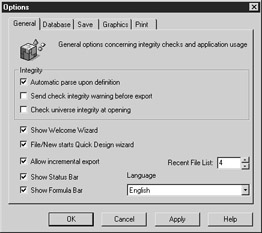
|
| < Day Day Up > |
|
EAN: 2147483647
Pages: 206