Downloading Podcasts
Downloading PodcastsAfter you've uploaded and published podcasts, how exactly do you download and listen to them? For some podcasts, you don't need additional software, not even an RSS reader, to download and listen to them. That's the case when there's a direct link to the podcast's MP3 file, and you can simply click the link in your browser to play that file (clicking a link to an MP3 file plays that MP3 file in browsers like Internet Explorer and Firefox). At www.itconversations.com, for example, the Download MP3 link, when clicked, downloads and plays the podcast (Figure 7.15). Or in some browsers, you can use the audio controls to play the file directly. Figure 7.15. At www.itconversations. com, you can click the Download MP3 link to play a podcast.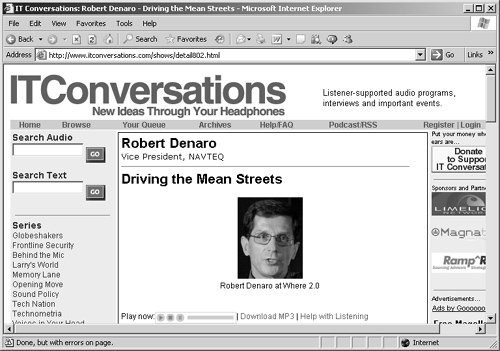 Tip Want to save a podcast's MP3 file to disk instead of just playing it? Right-click the link to the MP3 file and select the appropriate browser optionfor example, in Internet Explorer it's Save Target As, and in Firefox it's Save Link As. You don't need any software at all except that which comes with your operating system (assuming it includes a browser and a media player that plays MP3 files). However, that's not the way podcasts are usually distributedusually, you would need an RSS reader or dedicated podcast software to listen to (or view) podcasts. The following two sites have lists of software available specifically for downloading podcasts:
Podcast.netA great way to listen to podcasts is to go to www.podcast.net, where you can search among hundreds of podcasts by title or descriptionno software to download. You can also browse through podcast categories as you please (Figure 7.16). Figure 7.16. You can search by keyword, location, host, episodes, or title and description at www.podcast.net.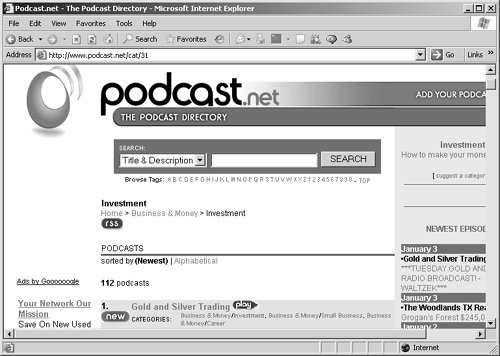 When you want to hear a podcast, just click the play button next to the podcast. That's all there is to it. Tip You can't reach a podcast directly by URL using www.podcast.net, but it's easy to add a podcast to its database. Just click the Add a Podcast link, which appears in the logo at the top of each page on the site. To add a new podcast, give its URL, its title, and some keywords you think people might use to find it, and you're set. Now you can use www.podcast.net to listen to the podcast you want. BloglinesAnother online podcast package is Bloglines, at www.bloglines.com (also discussed in Chapter 2 and Chapter 5). Bloglines isn't specially built to handle podcasts, but it's an online RSS reader that lets you listen to podcasts. After you create an RSS feed with an enclosure, you can subscribe to that feed at www.bloglines.com. The link to the enclosure is about two-thirds down the page. To listen to or view enclosures using Bloglines, just click the Enclosure link in the description window (Figure 7.17). Figure 7.17. An enclosure at www.bloglines.com lets you listen to or view an RSS feed.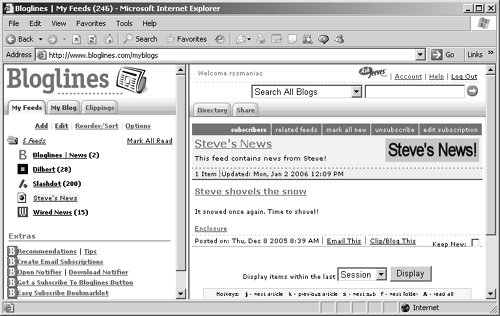 All of which is to say that Bloglines is a good option if you want to read RSS feeds, search them, and listen to podcasts. Now that online access is faster with cable and other connections, using an online reader like Bloglines to read feeds and listen to podcasts is hardly any different from using an application on your computerexcept that you don't have to install any software. Juice ReceiverJuice (formerly iPodder) is a dedicated podcast reader that you can download for free at http://juicereceiver.sourceforge.net. You can subscribe to RSS feeds that include podcasts by clicking the Add button (the one with the plus sign), or go to Tools > Add a Feed menu item (Figure 7.18). Figure 7.18. Juice Receiver boasts that you can listen to a podcast anytime, anywhere.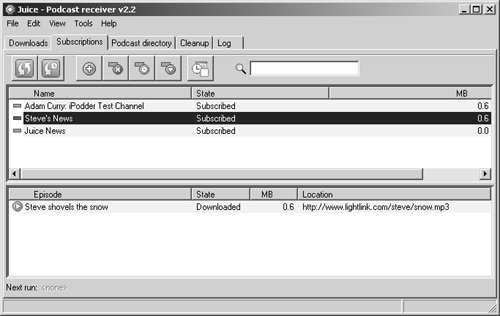 After you've subscribed to a feed with a podcast, Juice downloads that podcast and you can listen to it simply by clicking the arrow icon next to the item's title. The item's enclosure, such as an MP3 file, is launched using whatever default software you have on your computer. Juice is designed primarily as a podcast receiver, not as an RSS reader, but if it's podcasts you want, it's a good choice. RSSRadioWant to download an RSS feed's podcast? RSSRadio (www.dorada.co.uk/) is another podcast reader that can help. If you know the URL of the RSS feed, use Actions > Add a New Subscription > By URL and enter the URL. Your new subscription will appear on the left, and the items in the feed on the right. RSSRadio downloads the podcast for an RSS item and displays a clickable icon. Audio podcasts display an icon labeled AUD (Figure 7.19). Figure 7.19. RSSRadio displays an AUD icon for all audio podcasts.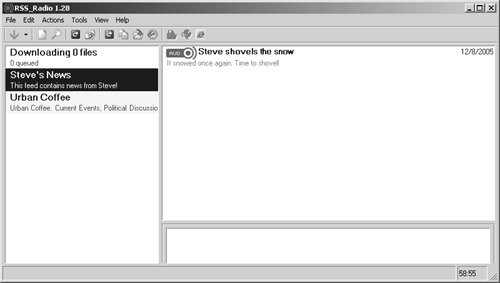 If you right-click the icon and select Play Program from the menu, RSSRadio launches the podcast using the software on your computer that usually handles files of the podcast's type. BlogMatrix SparksBlogMatrix Sparks, which has already been discussed in this chapter, is a good podcast player (Figure 7.20). It goes to some effort to extract the items in an RSS feed and present the data in a nice format. Figure 7.20. BlogMatrix Sparks is very easy to use.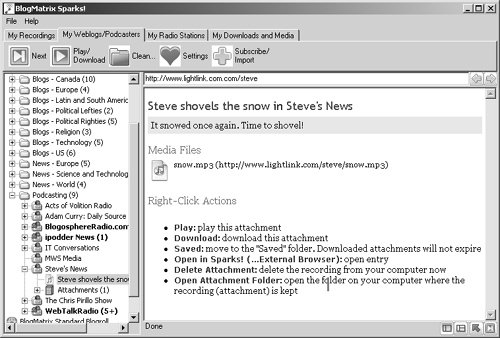 Besides displaying the text from the feed, BlogMatrix Sparks also lists your podcast options. For example, to play a podcast, you can right-click its icon (in the left window, the small icon labeled "Steve shovels the snow" in the Steve's News folder) and select one of the Play items, such as Play in Sparks or Play in Media Player (or whatever operating-system utility BlogMatrix Sparks chooses) to play the podcast. iPods and MP3 PlayersOf course, there are other ways of listening to podcasts, given that the MP3 format is very popular. Apple's iPods and other MP3 players can easily play MP3 podcasts. Apple's iTunes 6 software makes it easy to work with podcasts (for more about iTunes, go to www.apple.com/itunes/podcasts/). Here's an overview of what it can do:
|