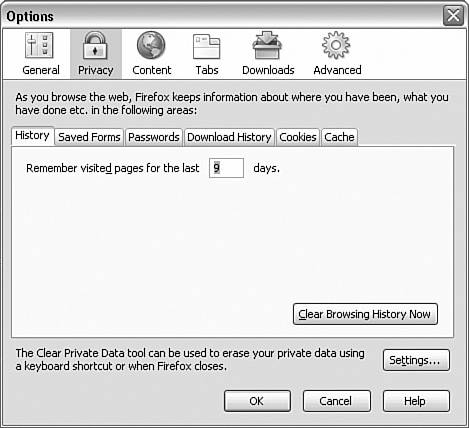| In Firefox, security starts in the Tools, Options menu selection. This displays the Options window, where you can click the Privacy option (see Figure 5.1). Figure 5.1. The Options window has six main areas: General, Privacy, Content, Tabs, Downloads, and Advanced. You are working with Privacy in this chapter. 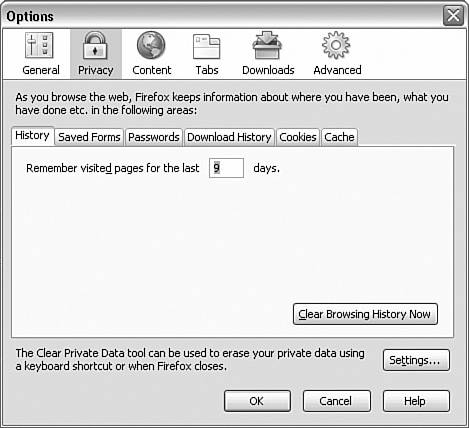
Caution Of all the privacy items discussed, the cache is the least understood security and privacy hazard. With the cache, someone can determine which web pages you have visited, when they were visited, and what you saw on these pages. I'm not suggesting or hinting that you (or anyone else) would do anything improper with their computer. However, some web pages you might visit could cause untold grief! Examples include job hunting (using your company's computer), porn sites, or any site that might be deemed unacceptable. Being caught visiting the wrong sites could cost you your job, family, and freedom. You have been warned!
Under Privacy are six tabs: History Here you set the number of days to remember history. The default is nine days; most people use 7 14 days. Saved Forms Saving form information can be turned off if you want. This is useful when visiting websites where you have to type sensitive information such as account numbers, addresses, telephone numbers, and so on. Passwords Many websites require that you type usernames and/or passwords. This can be tedious. With this option, the saving of passwords can be turned off. You have the option to set a master password, so that a saved password is not used unless the user knows the master password. When Firefox is configured with a master password, the password cache is encrypted to prevent others from finding the passwords. Master passwords are discussed later in this chapter, in the section "Password-Protecting Firefox." Download History Firefox keeps a history of downloads, allowing you to see which files have been recently retrieved from the Internet. The download history can be cleared when Firefox exits, when a download is successful, or manually. One of these three options must be set. Cookies Cookies can be allowed, or not. You might choose to restrict them to the originating website only. A keep-until date can be set, such as until the cookie expires, until Firefox closes, or by prompt. Additionally, you can allow or disallow sites to use cookies. Finally, cookies can be viewed, although in many cases the contents of cookies are nonsensical. Cookies, if kept, are retained until the expiration (which can be many years) or until Firefox is closed, or you can have Firefox query you each time on whether to keep the cookie. In the Stored Cookies dialog box, cookies can be removed and you can tell Firefox not to store cookies for any site whose cookie you have removed (the site will be black-listed with regard to cookie storage). Keep in mind, however, that some sites use cookies for logon information, and you might not be able to log on to these sites if cookies are disabled. Cache The browser's cache is a collection of web pages and other objects (such as images) that are saved to your drive. When the browser retrieves a web page, it can determine whether the content of the page has changed since the last visit. For example, if you use your Forward or Back button and the content has not changed, the browser might be able to load the page or objects from the cache to improve performance.
For each of these Privacy dialog box areas, there is a button to clear existing information. Additionally, at the bottom is a Clear All button that clears all the privacy information, which is the same as if you had clicked Clear in each category. Note Many computer users have fallen victim when they left sensitive information on a computer they didn't have control of. Whether a work computer or a home computer that other people have access to, it is important to control what is written to the computer's disk. One Massachusetts community had a computer recycling program. Companies and individuals who had old, unwanted computers could drop them in a pile at a drop-off site, and anyone who wanted a computer or accessory could take it. When several computer security experts checked, virtually every hard disk had easily recoverable, sensitive information on it! Remember: Files deleted from a disk can be recovered in almost all cases. Deleting deletes nothing!
|