Using Vector Paint (Pro Only)
To apply Vector Paint to a layer:
-
In either the Composition or Timeline window, select the layer you want to paint.
-
Choose Effect>Paint>Vector Paint. The Vector Paint effect appears in the Effect Controls window, and the Vector Paint toolbar appears on the left side of the Composition window.
-
In the Effects Control Window, make sure you're happy with the Radius, Opacity, Feather, and Color. But you can change these settings after you paint your strokes.
-
Click the little triangle icon in the upper-left corner of the comp window; a menu will pop up with additional vector paint options. (The triangle icon will only appear if you have the Vector Paint effect selected in the Effect Controls window or Timeline).
-
From this menu, choose Shift Paint Records>Continuously.
-
Make sure your Current Time Indicator is parked at the beginning of the Timeline
-
Paint in the comp window with the Shift key held down. You can press and release the mouse button as much as you'd like, but you must keep the Shift key held down the entire time you're painting.
-
When you're done painting, set Playback Mode to Animate Strokes.
-
If the animation is too slow, move the Current Time Indicator to the point in time when you'd like the animation to be finished, then scrub the Playback Speed property until you see your entire drawing. This will ensure that the entire drawing is finished by that point in time.
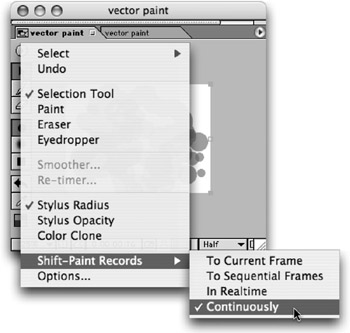
EAN: N/A
Pages: 447