Animating Text: Multiple Selectors
If you want to animate changes to multiple, non-contiguous characters of a word (big and small big and small), you'll need to add multiple Selectors. Each Selector will isolate a specific character or group of characters .
Add an Animator Group to your text layer by twirling it open in the Timeline and choosing a property, like Scale, from the Animate menu.
Animate the Scale property, in the Animate 1 group, so that it's 100 percent at 00;00;00;00 and 200 percent at 00;00;01;00.
Range Selector 1 is the Animator Group's default Selector. Twirl it open, and decrease its End property until only the first character is isolated. (It may be easier to do this if the Current Time Indicator is parked a little ways into the animation, so you can clearly see that the first character is scaled bigger than the rest of the characters.)
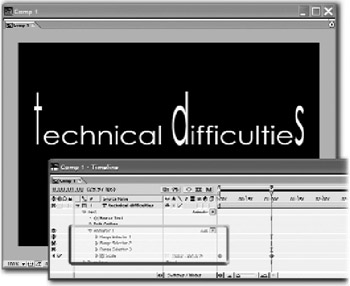
Add a second Selector by clicking the Add menu in the Timeline and choosing Selector>Range. (After Effects will add a new property group to the Timeline, called Range Selector 2)
-
Twirl open Range Selector 2 and adjust its Start and End properties until it isolates a middle character in the word.
-
Add another Selector (Range Selector 3), and adjust its Start property so that it isolates the final letter in the word.
-
Now, as you watch the animation, the first, middle last characters (and only those characters) will grow. If you want you can animate additional properties, like Rotation or Fill Color, by adding them from the Add menu in the Timeline (Add>Property>Property Name ). No matter how many properties you animate, the animations will only affect the first, middle and last characters, because you've isolated those characters with your three Selectors.
EAN: N/A
Pages: 447