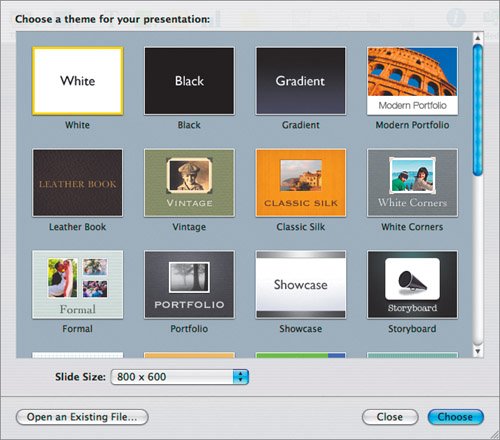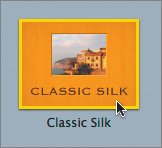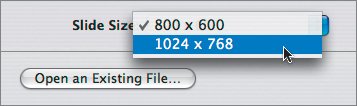Choosing a Theme
| When you first launch Keynote, you are presented with the Theme Chooser window, where you can browse the available themes. A theme is a starting template for your presentation that contains styled backgrounds and slide layouts. Keynote 3 ships with 27 built-in themes, and you can create your own or acquire others from online vendors. Choosing a theme is the first step in creating your Keynote project.
|
EAN: 2147483647
Pages: 171