Hack 23 Empower Windows Explorer with PowerDesk
Hack 23 Empower Windows Explorer with PowerDesk Supplanted by this most powerful utility, Windows Explorer will no longer draw curses or contribute to increased Macintosh sales . I'm guessing that you have a Leatherman multitool. No hacker worth his weight in solder would leave home without it. In fact, I'll go further and guess that you have at least two. You probably have a large one that you keep in your glove box and a small one that you carry with you at all times, even to weddings (just in case). If I'm corrector if you're wondering where to buy such a useful toolthen you will love PowerDesk. PowerDesk is the multitool of utilities. This beast is no mere Swiss Army Knife. There's no unnecessary toothpick, leather punch, or nail file here; it's a pair of vise grips with four screwdrivers, a strong blade , wire cutters, pliers, an Allen wrench, a corkscrew, and a bottle opener . It's the software that those guys on Junkyard Wars would use if they put down their cutting torch and picked up a computer. OK, maybe I'm being melodramatic, but PowerDesk really is a useful utility for your computer. PowerDesk combines much of the functionality of Windows Explorer, the old Windows File Manager, WinZip, and a host of other programs. If you find yourself with more than one program open for manipulating files, you probably need PowerDesk. While many of the features of PowerDesk are available in Windows XP, PowerDesk puts them all in one convenient location. PowerDesk also runs on older versions of Windows, which may not have the advanced file-handling features that Windows XP has. PowerDesk is available from VCOM at http://www.v-com.com/product/pd_ind.html. PowerDesk Pro sells on the VCOM web site for $39.95. You can also download an evaluation version that has fewer features. When you install PowerDesk on your computer, the installer will ask you if you want to associate ZIP and other archive files with PowerDesk. If you already use a ZIP file manager, such as WinZip, you might not want to allow PowerDesk to handle these types by default. After installing PowerDesk, you should not need to restart your computer. While PowerDesk is a separate application, it is integrated into Windows Explorer, so you have access to many of its features even when you aren't running it. In Windows Explorer, if you right-click with the mouse you will see a submenu called PowerDesk, where you have access to many of PowerDesk's functions. When you start PowerDesk, you will be faced with a window that looks similar to the one shown in Figure 3-10. As you click around PowerDesk, most of the things you see should look familiar. Those that aren't so familiar are grouped well, so they are easy to find and understand. Figure 3-10. The PowerDesk main window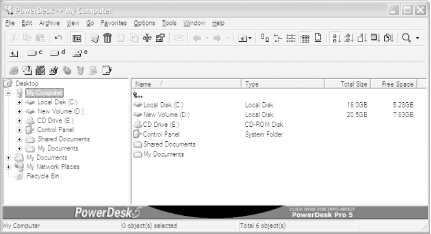 Each of the toolbars that shows up in PowerDesk is configurable. Use the Options When you restart PowerDesk, you are placed back at the location you were when you left. I find this to be such a simple, yet useful, feature. If you create a shortcut to PowerDesk, you can force it to open at a specific location by putting the name of the directory after the program name in the Target field of the shortcut properties. PowerDesk has so many features that we could spend an entire chapter of this book describing them, and even then there would be things we'd miss . So, I'm going to give a brief summary of the coolest features and leave the rest as an exercise for the reader:
There is so much more to PowerDesk than the few pages in this book. If the things you've read here interest you, download the evaluation version and try it for yourself. Eric Cloninger |
EAN: 2147483647
Pages: 166
 Customize Toolbar menu item to modify the toolbars as you wish. The bottom toolbar in Figure 3-10 is called the Launchbar and is similar to the Quick Launch area of the Windows XP Taskbar. You add programs by dragging icons onto the Launchbar and dropping them.
Customize Toolbar menu item to modify the toolbars as you wish. The bottom toolbar in Figure 3-10 is called the Launchbar and is similar to the Quick Launch area of the Windows XP Taskbar. You add programs by dragging icons onto the Launchbar and dropping them.