| AxKit's distribution comes with a fairly complete test suite that typically runs as part of the installation process. Running the make test command in the root of the AxKit source directory fires up a new instance of the Apache server on an alternate port with AxKit enabled. It then examines the output of a series of test requests made to that instance that exercise various aspects of AxKit's functionality. make test runs automatically by default if you are installing AxKit via the CPAN shell. If all test scripts pass during the make test process, you can be sure that you have a working AxKit installation and are ready to proceed. In addition to the automated test suite, AxKit comes with a set of demonstration files that you can also use to test your new installation. To install the demo, copy the demo directory and its contents from the root of the AxKit distribution into an appropriate directory to which you have write access. The configuration file in the demo directory presumes that you will copy the demo directory into /opt/axkit . So if you choose another location, be sure to edit all paths in the demo's axkit.conf file to reflect your choice. Before the demo will work, you need to include the axkit.conf contained in the new demo directory into your server's httpd.conf file. For example, if you installed the demo in /opt/axkit (again, the default), you would add the following: # AxKit Demo Include /opt/axkit/demo/axkit.conf
Start (or stop and restart) the Apache server and point a browser to http://localhost/axkit/ . You should see a page congratulating you on your new AxKit installation. This page also presents a number of links that allow you to test AxKit's various moving parts . For example, if you chose to install libxslt and its Perl interface XML::LibXSLT to use as an XSLT processor, you would click on the XSLT demos , using the XML::LibXSLT link to verify that AxKit works and is configured properly to those libraries to transform XML documents, as shown in Figure 2-1. Figure 2-1. Proof of a successful demo AxKit installation 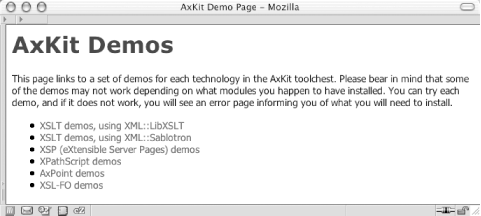
If you receive an error when you click on one of the demo links, verify that you have the associated libraries for that demo installed. If you go back and install any processor that AxKit supports, there is no need to reinstall the demo. Just reload the demo index and click on the appropriate link to verify that the new libraries work. You must, however, stop and start Apache (not just restart it) for AxKit to pick up the new interfaces. If all goes as expected, congratulations. You have installed a working version of AxKit and are ready to get down to business. |